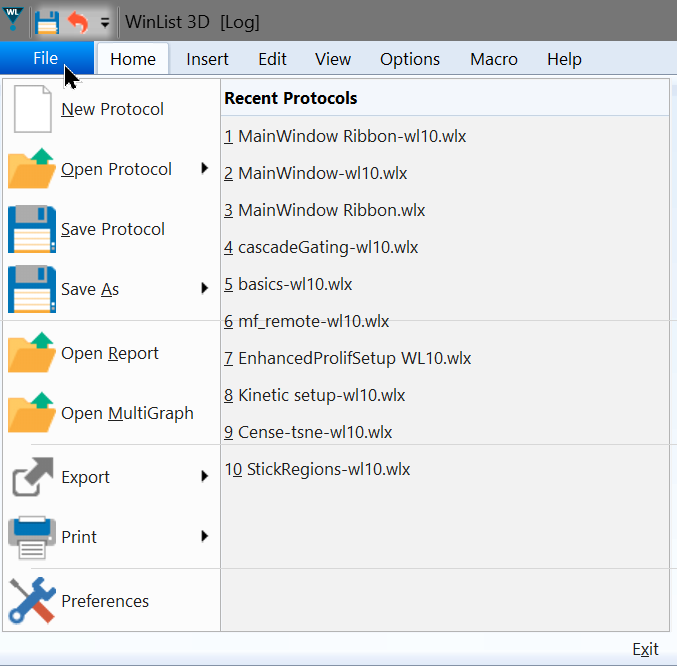
The Ribbon Bar provides easy access to the most common commands without having to drill down in menus. It is divided up into tabs that group commands based on function.
File (Application) Menu
This menu is accessed by clicking the WinList icon at the left side of the ribbon bar. It contains commands to open and save protocols, to open report and MultiGraph files, to export files, and to print.
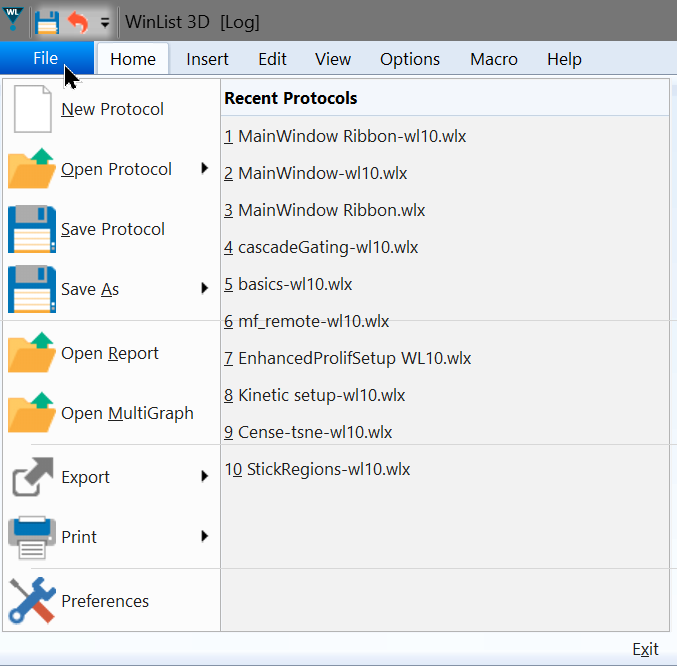
| Command | Description |
| New Protocol | Creates a new protocol, closing all open windows. |
| Open Protocol | Opens a protocol file. |
| Open Bundle | Opens a protocol bundle file. |
| Save Protocol | Saves a protocol. |
| Save Protocol As... | Saves a protocol with a new name. |
| Save Bundle | Saves a protocol bundle file. |
| Open Report | Opens a report file. |
| Open MultiGraph | Opens a MultiGraph file. |
| Export Listmode | Saves a new listmode file in FCS or Text format based on the active data source. |
| Export Merge Files | Merge FCS files into one output FCS file. |
| Export Histogram | Saves a new histogram file in FCS format based on the active histogram. |
| Export Histogram Graphic | Saves the active histogram as a graphic file format. |
| Save MultiGraph Graphic | Saves the active MultiGraph as a graphic file format. |
| Export Report Graphic | Saves the active Report as a graphic file format. |
| Export MultiGraph PDF | Saves the active MultiGraph in PDF format. |
| Export Report PDF | Saves the active report in PDF format. |
| Export Results | Saves the active results window in text format. |
| Print Screen | Prints the screen. |
| Print Report | Prints the active report. |
| Print MultiGraph | Prints the active MultiGraph. |
| Print Overlay | Prints the active overlay. |
| Print Histogram | Prints the active histogram. |
| Print Data Source | Prints the active data source window. |
| Print Setup | Displays the Printer Setup dialog. |
| Preferences | Displays the Preferences dialog. |
| Recent Files | Displays a list of recently opened protocols. Click an entry to open. |
Home Tab

| Clipboard panel | Protocol panel | FCS Data | Insert | Gate | Arrange |
| Paste | Open | Open FCS | 2P | Regions | Scale to Fit |
| Copy | Open Bundle | Next | 1P | Gates | Tile |
| Copy Special | New | Replay | 3P | Color Mode | |
| Save | Batch | Report | Inverse Palette | ||
| Save As | Comp | MultiGraph | Gate Statistics | ||
| Save Bundle As | Overlay | ||||
| Results | |||||
| Parameter |
Insert Tab

| Plots | Objects | Data Source |
| 1P | Report | Duplicate Data Source |
| Index Analysis | MultiGraph | Add Parameter |
| Multiple | Overlay | |
| Dots | Results | |
| Density | Region Array | |
| Contours |
Edit Tab
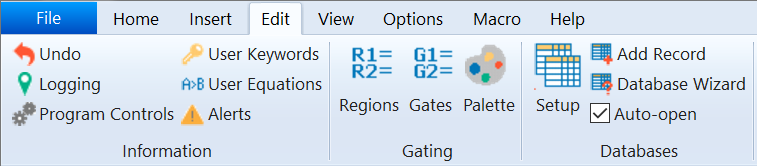
| Information | Gating | Databases | |
| Undo | Regions | Setup | |
| Logging | Gates | Add Record | |
| Program Controls | Palette | Database Wizard | |
| User Keywords | Auto-open | ||
| User Equations | |||
| Alerts |
View Tab

| Tools | Arrange | Navigate | |
| Status Bar | Scale to Fit | Next DS | |
| Histogram Titles | Tile | Previous DS | |
| Gate Statistics | Vertical | ||
| Inverse Palette | Horizontal | ||
| Spots | Close All | ||
| Switch to Toolbar | Show All | ||
| Hide All |
Options Tab
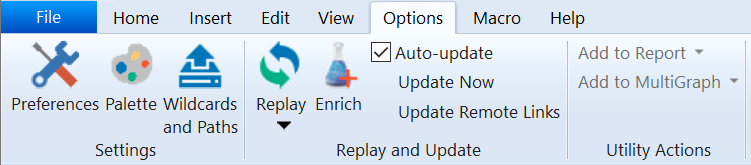
| Settings | Replay and Update | Utility Actions | |
| Preferences | Replay | Add to Report | |
| Palette | Enrich | Add to MultiGraph | |
| Wildcards and Paths | Auto-update | ||
| Update Now | |||
| Update Remote Links | |||
Macro Tab
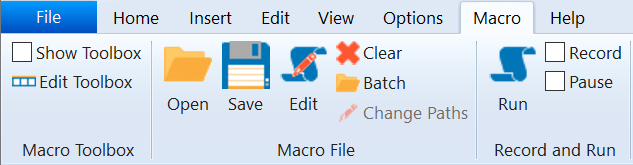
| Macro Toolbox | Macro File | Record and Run | |
| Show Toolbox | Open | Run | |
| Edit Toolbox | Save | Record | |
| Edit | Pause | ||
| Clear | |||
| Batch | |||
| Change paths |
Help Tab
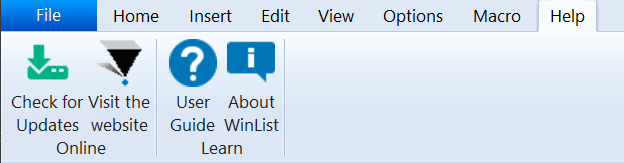
| Online | Learn | |
| Check for Updates | User Guide | |
| Visit the web site | About WinList |
Quick Access Toolbar

The Quick Access Toolbar appears at the top left of the main window. Customize the commands that appear in this tool to include those that you need constant access to.
To customize the commands, click the down-arrow button on the right side of the toolbar.