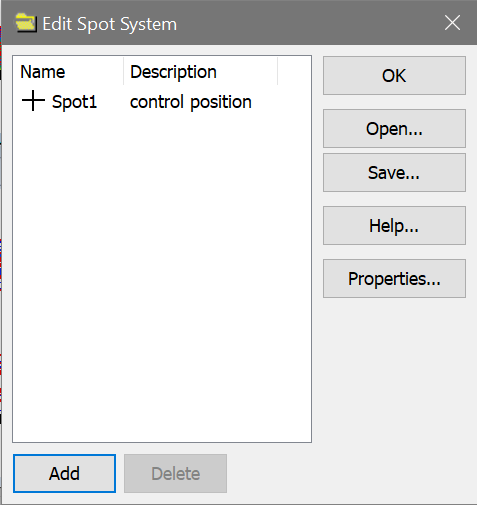
This dialog box can be brought to the screen by choosing Spots from the View tab of the ribbon bar, or Edit Spots in the Edit menu.
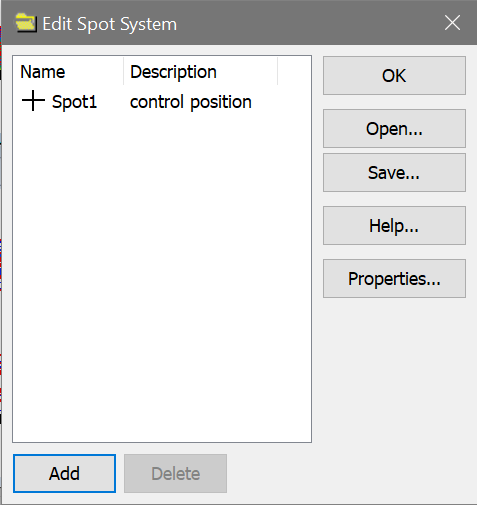
What is a spot?
Spots are graphical elements that you can use to mark locations in histograms. Each Spot stores its location for each parameter in the listmode file, so the spot becomes an n-dimensional placeholder. You can use spots to identify peak positions or cluster locations in one file, and then read a test file into the program and see how the positions have changed. They are useful when working with software compensation to see how clusters move when compensation is applied.
Positioning the Spot
After a spot is created and the dialog closed, the spot can be positioned with the mouse by clicking and dragging the center of the spot.
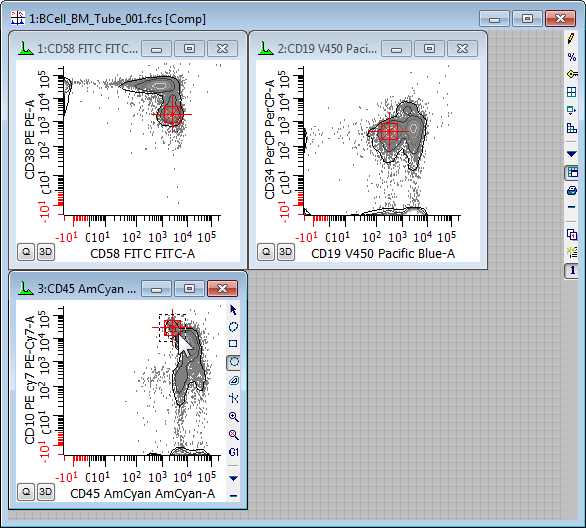
Add
To create a new spot, click the Add button. Any number of spots can be created. When a new spot is created, the Edit Properties for Spot dialog is displayed to allow the spot to be named and a color selected.
Delete
To delete a spot, select it in the list and click the Delete button.
OK
Click this button to close the dialog.
Open/Save
You can save a set of spots to a file on disk by clicking the Save button. Use the Open button to reopen a saved spot file.
Properties
If a spot is selected in the list, the Properties button will display the Edit Properties for Spot dialog to allow editing of the spots description and color.
If nothing is selected in the list, the properties dialog for all spots is displayed. This dialog allows you to show or hide all spots.