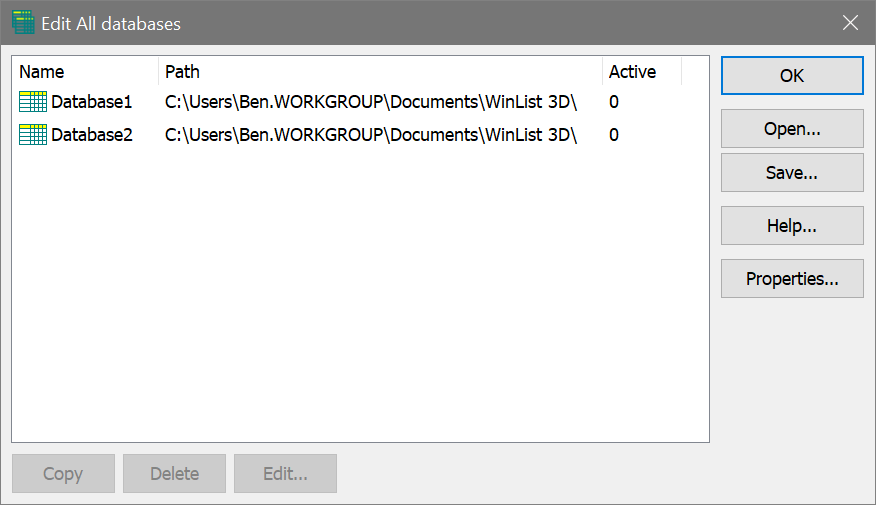
This dialog allows you to add, delete or edit one or more databases.
The Edit Databases dialog can be displayed by choosing Setup on the Edit tab of the ribbon bar. If you are using the toolbar interface, it is found in the Edit menu.
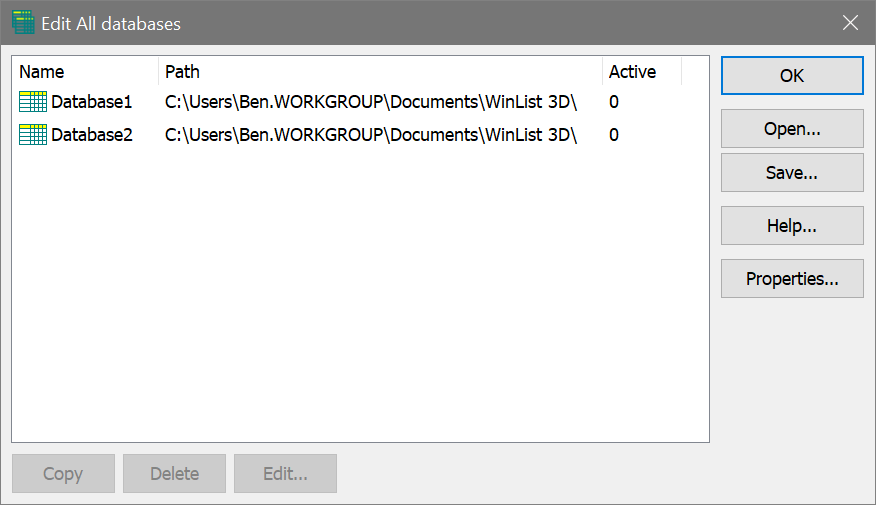
Overview
WinList can have one or more databases defined at any time. The database format is ASCII-formatted, tab-delimited database. Any FCS keyword or analysis result can be mapped to a database field. A complete description of the functionality of the database system can be found in the Databasing with WinList tutorial.
Edit
If a Database is selected, this option shows the Edit Keyword Map dialog box. You can also double-click on the Database item to activate this option.
Copy
If a Database is selected, this option creates a new Database. You may edit the name of the database by clicking on the name, and after a brief pause, clicking again. The name will then appear in an edit box.
Delete
If any Databases, other than the first one, are selected, this option will delete the Databases.
Open
Opens a file containing a set of database definitions previously saved.
Save
Save the database definitions to a disk file.
Properties
If no Database is selected, clicking on Properties will show the Edit Properties for All Databases dialog box. If a Database is selected, clicking on Properties will show the Edit Properties for Database dialog box.
Help
Show this help topic.
OK
Put away the Edit All Databases dialog box.