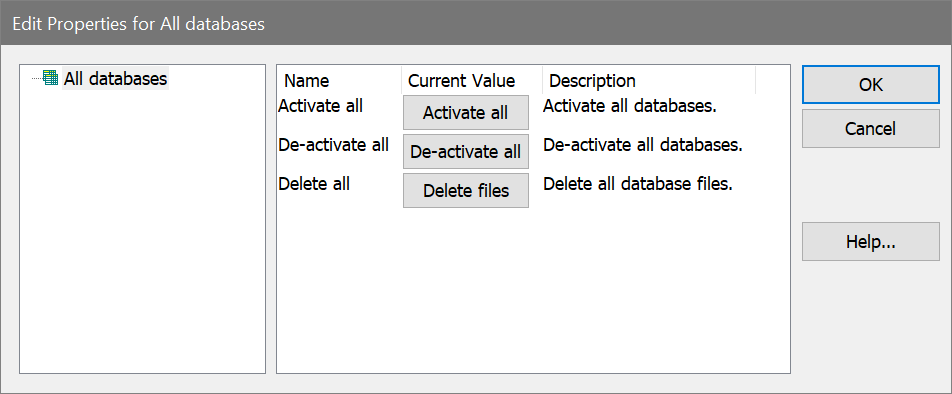
Choosing Edit Databases from the Edit menu, then clicking the Properties button can display the Edit Properties for All Databases dialog. Note: Make sure nothing is selected in the Edit All Databases list when clicking the Properties button.
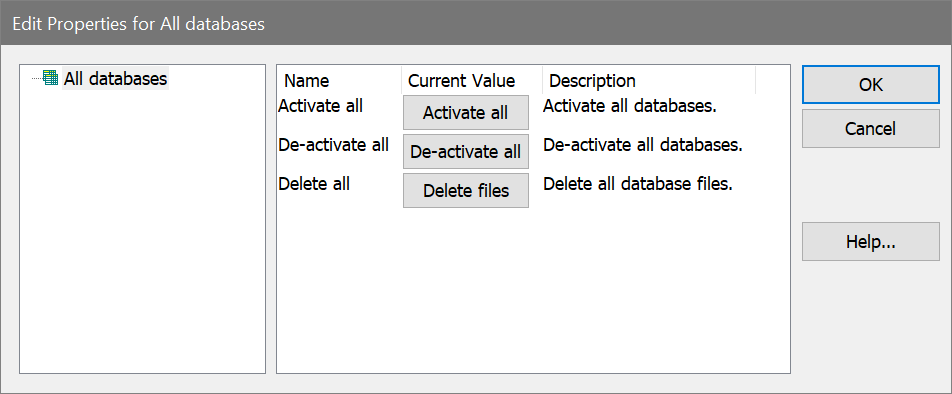
Overview
The dialog is displayed when the Properties button is clicked in the Edit All Databases dialog, and no databases are selected in the list. It allows you to perform action on all of the defined databases at once.
Activate all
Activates all databases. When a database is active, it can store records of information as you analyze files in WinList.
De-activate all
Disables all databases. No database will store information until it is reactivated.
Delete files
Removes all database files on disks for databases in the Edit All Databases dialog. This is a convenient file management button, but should be used with great caution. Make sure you have adequate backup copies of important databases before using this option.
OK
Close the dialog and accept changes.
Cancel
Since the options in this dialog box are immediate, Cancel is the same as clicking OK.
Help
Show this help topic.