

This option displays a dialog box, which allows full control over what is copied to the clipboard and in what format(s) it is copied.
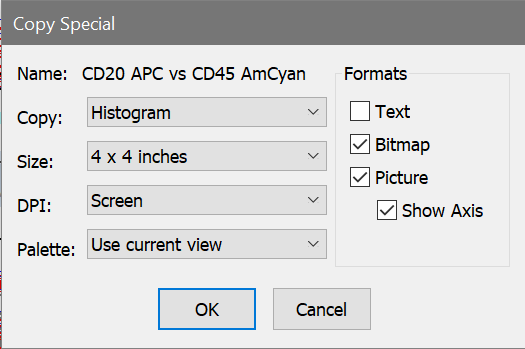
The name of the object that will be copied is displayed at the top of the dialog.
Copy
This drop down list allows you to choose what type of window to copy. The name of the active object appears just above the drop down list.
Size
This drop down list provides a list of target sizes for the Bitmap or Picture copy. For best results, choose the size that best matches the size of the image that you want to paste.
DPI
DPI, or Dots-Per-Inch, is a measure of graphic resolution. Higher DPI settings produce finer graphic output, and demand more memory of the computer as well. Choose a DPI setting that provides good quality for your use. For example, Screen resolution is usually plenty for in-house documents, but publications may want 1200 DPI for the highest quality printed output.
Palette
WinList supports normal and "inverse mode" palettes for viewing histograms and result windows. This option allows you to copy an object in the current mode or a specific palette mode.
Formats
Text
This format is available for copying Results windows to the clipboard.
Bitmap
Bitmap format is a pixel-by-pixel representation of the selected window, also referred to as a raster image. The dimensions and resolution of the bitmap depends on the settings for Size and DPI.
Picture
This format is only available for histogram windows. Picture format is a vector-based image format (Windows metafile) that can be resized without a loss of image quality. The optimal dimensions and resolution of the picture depends on the settings for Size and DPI.
Show Axis
With this option checked, the histogram axis is enabled in the copy operation. If unchecked, the data area of the histogram is copied, without displaying the axis tics and labels.