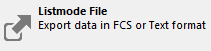
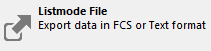
This command is found in the File (Application) menu of the ribbon bar. When WinList is configured to use the classic toolbar and menu interface, the command is found in the File menu.
Use this command to create a new listmode file based on the current file. A gate can be applied to restrict the events in the exported data file. You can save original parameters as well as calculated parameters, either compensated or uncompensated. Output formats include FCS or text file format.
When the Export Listmode command is selected, a dialog box is displayed.
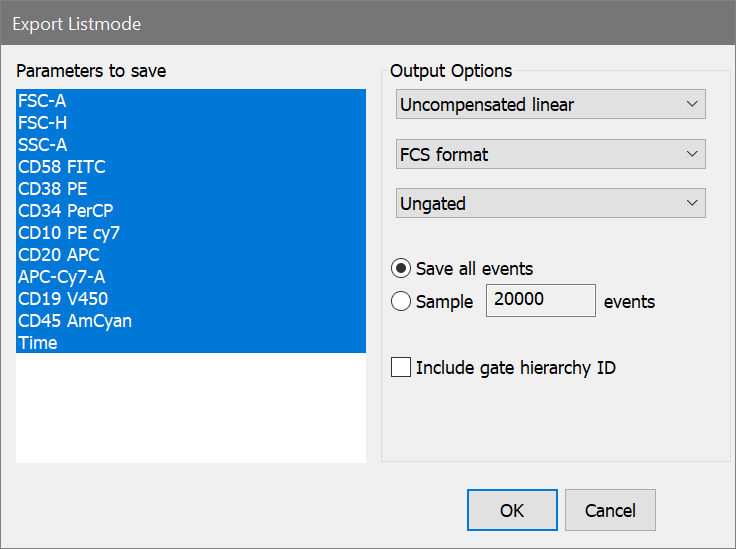
The Parameters to save list box shows the parameters available to save. Select parameters in this list that you want in the new listmode file.
The Output Options group includes several controls the determine how the data is written into the new file.
Three types of data can be saved: Uncompensated linear, Compensated linear, or Compensated log. In most cases, Uncompensated linear format is the best choice. With this option, compensation information is stored in keywords so that other software can read the new file and apply compensation dynamically. If you need to read the new file into software that does not perform compensation, use Compensated linear format. In a few rare cases, you might use Compensated log format to save the log-transformed compensated data.
The file can be saved as FCS format or Text format. FCS format is Flow Cytometry Standard format, compatible with most flow cytometry software programs. Text format is tab-delimited text, useful for exporting to database and spreadsheet programs.
You can save ungated data or apply one of the active gates to the data as it is being saved.
The program can save all events from the source file, or sample a specified number of events. Sampling will divide the number of events in the source file by the number of events you want to sample, and use that value to select events to write into the new file.
Enable the Include gate hierarchy ID option to store gate identification as a parameter. The gate's ID becomes another parameter in the output file.
After making the selections for parameters and output options, press OK. When the file save dialog box appears, type the file name in the edit box and click Save. Use the Cancel button close the dialog without saving.