

This command is found on the Options tab of the ribbon bar. In the menu & toolbar interface, the command is in the File menu.
This command initiates a dialog box that allows the user to set search criteria and pathways for various file types.
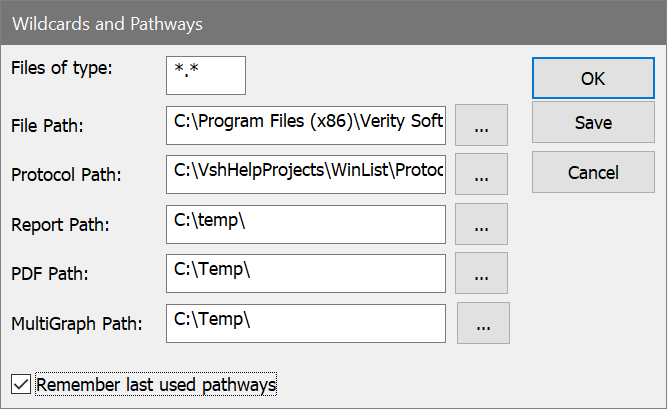
Files of type
Enter the FCS file specification that WinList will use to display listmode files.
File Path
This edit box displays the pathway where WinList will look for listmode data files. You may manually enter the pathway, or click the "..." button to display a dialog that allows you to pick a folder. The PC version uses a backslash (\) to separate parts of a path.
Protocol Path
This is the default location for WinList protocols, bundles, and many other files that WinList reads and writes. You may manually enter the pathway, or click the "..." button to display a dialog that allows you to pick a folder.
Report Path
This is the default location for report files. You may manually enter the pathway, or click the "..." button to display a dialog that allows you to pick a folder.
PDF Path
This is the default location for PDF report files. You may manually enter the pathway, or click the "..." button to display a dialog that allows you to pick a folder.
MultiGraph Path
This is the default location for MultiGraph files. You may manually enter the pathway, or click the "..." button to display a dialog that allows you to pick a folder.
Remember last used pathway
If this option is checked, the program will automatically save the last location where you opened or saved data files. Uncheck this option if you want WinList to use the pathways you enter in this dialog each time it starts up. Check this option if you want it to use the last pathway you were in each time it starts.
OK
Click this button to accept changes to the dialog box. Changes will be used for the current session of WinList only.
Save
Click this button to accept changes to the dialog box and store them as default settings for WinList.
Cancel
Click this option to exit with no changes to the dialog box.