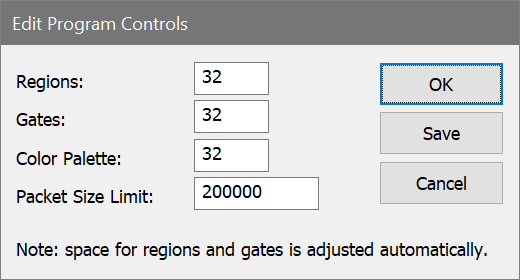
This dialog box can be brought to the screen by choosing Edit Program Controls in the Edit tab of the ribbon bar. In the menu & toolbar interface, the command is in the Edit menu.
The settings within this dialog box control many of WinList's resources such as regions, gates, and the packet size. The settings have an impact on how much memory the program uses.
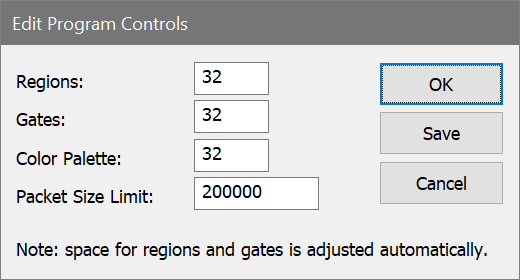
Regions
This field sets the initial number of regions allocated by WinList. The program will automatically allocate for more regions as needed.
Gates
This field sets the initial number of gates allocated by WinList. The program will automatically allocate for more gates as needed.
Palette size
This field sets the number of colors in WinList's color palette. The palette is used by gates and other graphical objects.
Packet Size Limit
This field sets the limit on the packet size used for sampling your FCS files. When WinList creates a packet to store events from the FCS file, the packet will be at most Packet Size Limit. If the file contains fewer events than Packet Size Limit, or if memory is limited on the computer, the actual packet size will be less than Packet Size Limit.
You can increase this value to work with more events from your file. Increasing the packet size also increases the amount of memory that may be used by the program, so you may need to experiment to find a value that works well for the computer you are using. Ideally, this value should be set to the number of events in the largest files that you open with WinList. Practically, that may be greater than your computer can support.
If the entire file cannot fit into memory at once, the program can display graphics and results for the entire file at any time by clicking the Replay button.
After you change the Packet Size Packet, WinList automatically applies the change to data sources.
Save
Click this button to cause WinList to use the displayed settings each time the program is started.
OK
Click this button to close the dialog and apply any changes to open data sources.
Cancel
Click this button to exit with no changes.