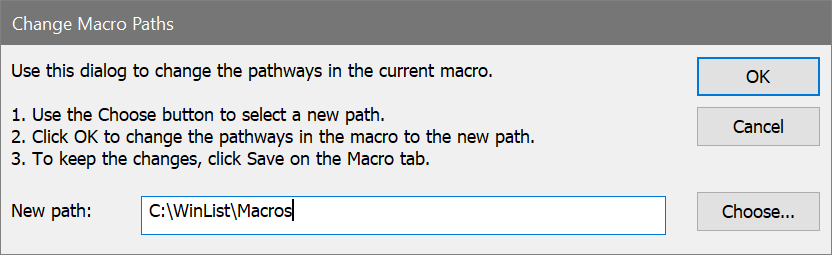
Macro commands are found on the Macro tab of the ribbon bar. When WinList is configured to use the classic toolbar and menu interface, the commands are found in the Macro menu.
This command provides a simple method for revising macros to run from a different folder or disk.
Macros and legacy protocol macros contain many references to specific files on disk. The listmode files that are used by protocols, the compensation files, and many others are identified by complete pathways. This can create problems when you need to run a macro or open a protocol from a different location on your computer. To resolve this problem, the Change Macro Paths command changes all pathways in the macro or protocol to a new path that you select.
To use this command, follow these steps.
1. Copy all of the files used by the protocol or macro into the new location. It is important to place all of the files, include the data files that are used directly by the protocol, in one folder in the new location.
2. Using the Open command in the Macro menu, read the macro from the new location into WinList. Do not use the Open Protocol command for this purpose, because the macro will still refer to the old locations.
3. Choose the Change Macro Paths command. The Change Macro Paths dialog will appear.
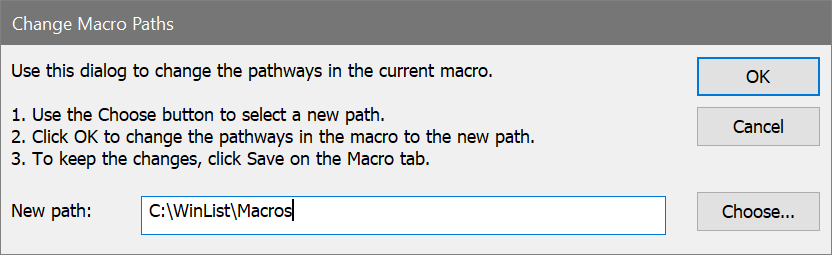
4. If the path shown in the New Path edit field is not the path you want to use, click the Choose button to select a new path.
5. Click the OK button to change the pathways in the macro to the new path. The program will change all pathways in the macro to the new path.
6. If you want to store these changes to disk, use the Save command in the Macro menu to re-save the file.