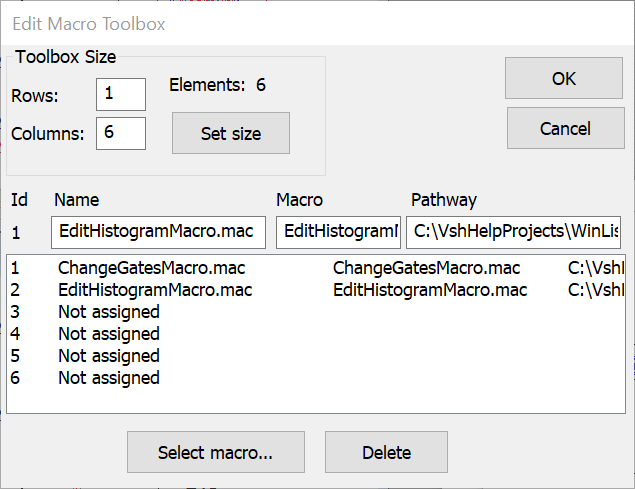
Macro commands are found on the Macro tab of the ribbon bar. When WinList is configured to use the classic toolbar and menu interface, the commands are found in the Macro menu.
Select this command to program WinList's Macro Toolbox. The Macro Toolbox is a popup window that contains programmable buttons. The buttons can be "hooked up" to macros stored on disk so that when a button is pushed, the associated macro is executed. It is especially useful for running screen setup macros and macros that automate commonly performed operations.
The Show Macro Toolbox menu option allows you to display or hide the toolbox.
To program the toolbox, first adjust the number of rows and columns to suit your needs and click the Set size button. Next, select the first line in the list box below and click the Select macro button. From the file list, select a macro you want to assign to a button and click "Select. The macro you selected will be assigned. Continue assigning macros in this manner until all of the macros you want in the toolbox have been assigned to a button. Then click OK to display and use the toolbox. You can drag the toolbox to any location on the screen.
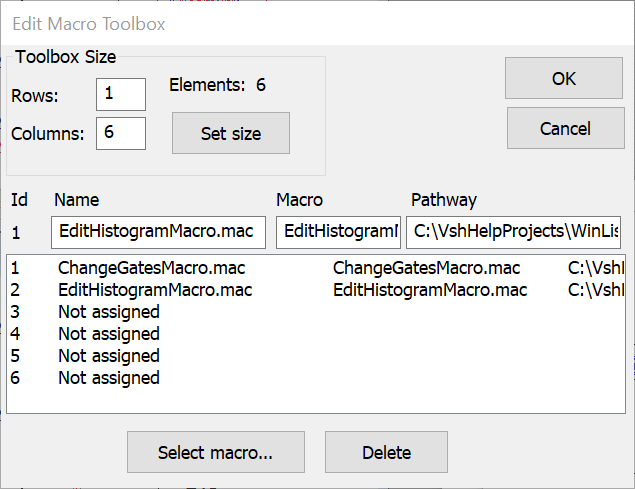
Rows
Enter a number, 1 or greater, to determine the number of rows of buttons you want to display in the Macro Toolbox.
Columns
Enter a number, 1 or greater, to determine the number of columns of buttons you want to display in the Macro Toolbox.
Note: The maximum number of buttons (Rows X Columns) is 100.
Elements
This field displays the number of buttons that will be displayed in the macro toolbox (rows X columns).
Set size
Click this button to change the toolbox rows and columns settings. The number of items in the list box will increase or decrease depending on whether the size is increasing or decreasing.
Id
The ID is the button associated with a macro. Buttons on the toolbox are labeled with the ID.
Name
This edit box displays the name of a macro assigned to the button. You may edit this field, keeping the name's length under 30 characters. The name entered here is displayed in the Macro Toolbox title bar as you move your mouse over the buttons. By default, WinList will use the macro's name on disk as its toolbox name.
Macro
This edit box displays the name of the macro file on disk. It is filled in automatically if you select the macro using the Select Macro button described below.
Pathway
This edit box displays the pathway of the macro file on disk. It is filled in automatically if you select the macro using the Select Macro button described below.
Select macro
Clicking this button will display a file list dialog box. You can select a macro using this dialog box, and the selected macro will be assigned to the currently selected toolbox id in the list box.
Delete
Click this button to remove a macro assignment from the list.
OK
Click this button after you have finished making your edits to the Macro Toolbox. The changes you make will be accepted and the Macro Toolbox will be displayed after the Edit Macro Toolbox dialog is closed.
Cancel
Select this button to exit with no changes made to the Macro Toolbox.