
This dialog is displayed by clicking the Comp button on the ribbon bar or selecting Compensation Toolbox from the Options menu. It provides control over various components of the N-Color Compensation™ and the normalization system.

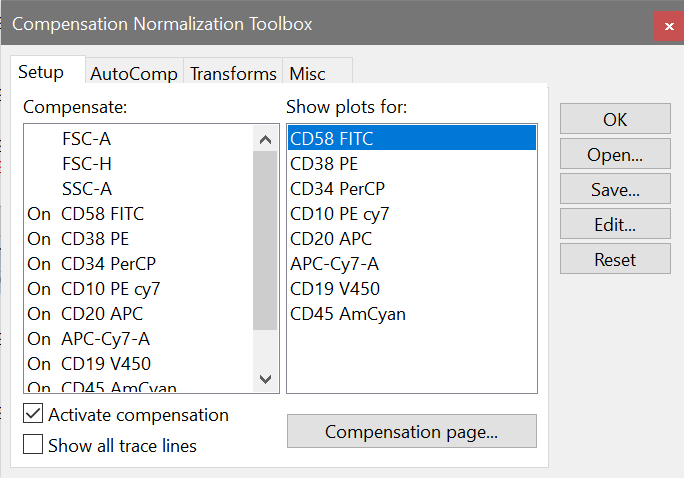
The dialog is separated into several tabs that group similar features together.
Compensation: Miscellaneous Tab
OK
Click this button to close the dialog. This does not turn compensation off, it simply hides the dialog. To turn compensation off, uncheck the Activate compensation checkbox.
Open
Click this button to select a previously saved compensation file to apply to the current data source.
Save
Click this button to save compensation settings to disk for later use.
Edit
Displays the Edit Properties for Compensation System dialog. This dialog allows you to review and adjust settings in the compensation and normalization system.
Reset
Turns off compensation, clears the compensation matrix, and re-initializes all compensation and normalization properties.
See also:
Using Interactive N-Color Compensation™