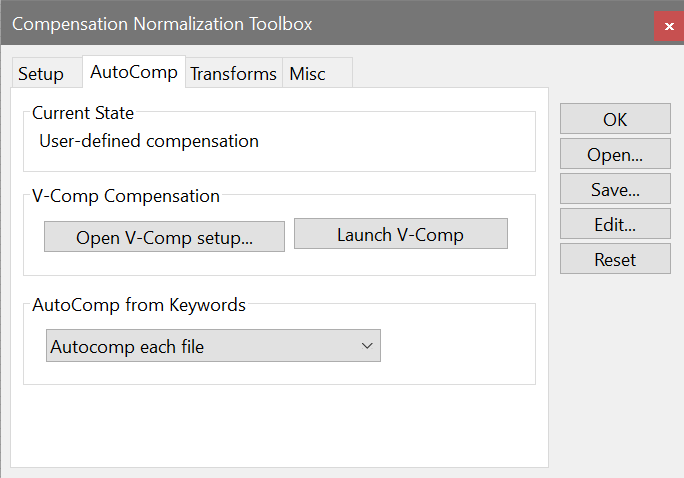
Settings on this tab in the Compensation Toolbox determine whether WinList will set up compensation automatically from keywords in the FCS file. The initial settings for the dialog are determined by Data Source Preferences and it can be set up differently for each data source in a protocol.
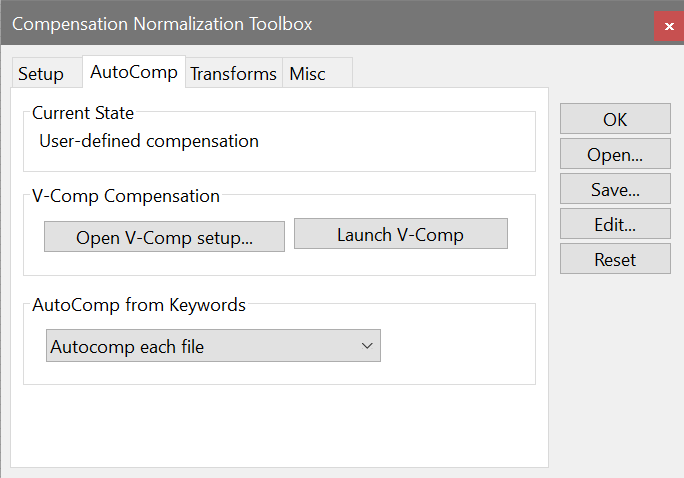
Current State
This section displays the current state of compensation.
V-Comp™ Compensation
This section provides quick access to the V-Comp stand-alone app, which can automatically compute compensation settings based on a set of single-color controls and an unstained control file.
Open V-Comp setup
Click this button to select a V-Comp setup that you have already created. A File Open dialog will be displayed showing the folder where V-Comp setups are typically stored. Select the setup you want to use and click Open, and WinList will read the setup file and apply the compensation.
Launch V-Comp
If you have V-Comp installed on your computer, you can use this button to launch it directly from WinList. This is useful when you want to create a new V-Comp setup or make edits to an existing setup.
AutoComp from Keywords
Many instrument vendors encode compensation information in the keywords of the FCS files they create. WinList can read and decode this information for many popular instruments.
Disable |
Do not use compensation from keywords. |
Autocomp if not already set |
Use keyword compensation values unless there is already compensation set up by a previous file or manually by the user. |
Autocomp each file |
Use keyword compensation values for each file. |
See also: