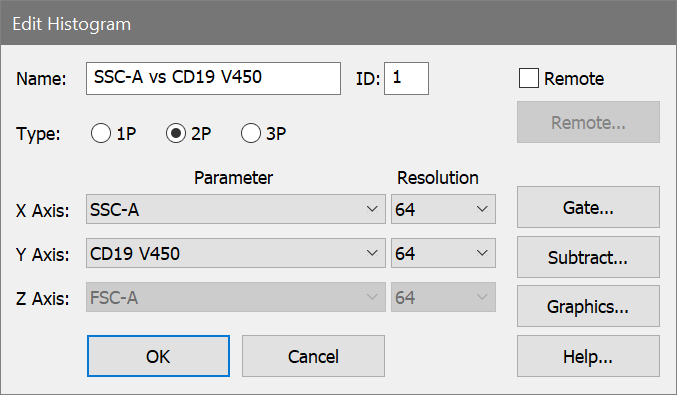
This dialog box is displayed by choosing Edit Histogram in the histogram's context menu or by double-clicking on the histogram window's title bar.
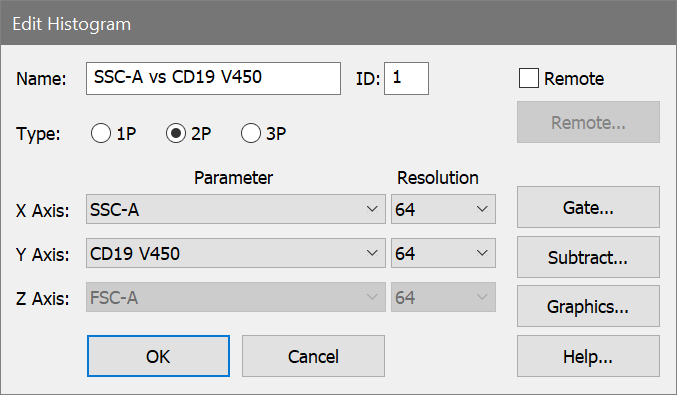
Name
This field displays the name of the histogram, based on the selected parameters. You can also enter FCS keywords in this field surrounded by square brackets [ ]. When the OK button is clicked, WinList will evaluate the name, looking for keywords and replacing them with keyword values. For example, if the listmode file opened has a keyword $PROJ which has a value of Unstimulated Control, entering the name [$PROJ] as the histogram name would display Unstimulated Control on the title bar of the histogram.
ID
This field displays the ID for the histogram. Each histogram must have a unique ID.
Type
Select the radio button for the number of parameters you want the histogram to display. Based on this selection, other elements of the dialog are enabled or disabled.
Parameter drop-down lists
Select the parameters for each axis that you want to display. If you have created calculated parameters, they will appear at the end of the list of parameters.
Resolution drop-down lists
Select the resolution for each parameter in the histogram. Options will range from 2 up to the full resolution of the data at acquisition, to a maximum of 65536 channels. In 2 and 3 parameter histograms, you may vary the resolutions for each parameter independently. Higher resolutions generally require more of the computer's memory.
Remote check box
Check this box to enable the Edit Remote push button and establish a link with another Windows application using Dynamic Data Exchange (DDE). If a remote link is already established, you can use this check box to toggle between showing local data and remote data.
Remote button
If the Remote check box is checked, this button becomes available. Click the button to start or edit a connection with another application. For details, see Edit Remote dialog box.
Gate
This button displays a dialog box which allows the assignment, creation, and editing of gates. See Edit Gates for more information.
Subtract
This button displays a dialog box that allows a histogram to be subtracted from the active histogram. See Subtract Histogram for more information.
Graphics
This button allows editing of the histogram's graphical display. It leads to the Edit 1P Graphics, Edit 2P Graphics , or Edit 3P Graphics dialog box.
OK
Click this button to confirm the changes to the histogram and close the dialog box.
Cancel
Click this button to abandon changes to the histogram, and close the dialog box.