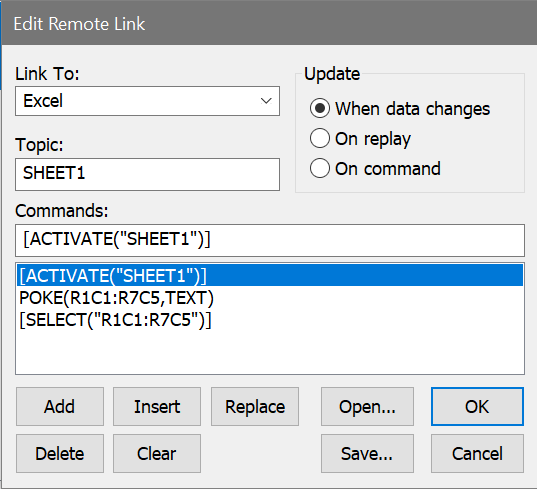
This dialog box allows the user to establish connections with other Windows applications using Dynamic Data Exchange, or DDE. Once a connection is made, WinList can interact with the other application whenever data changes. This can be useful for automatic databasing and reporting, for exporting WinList graphics, for allowing other applications to process WinList's results, or virtually any interchange with other programs.
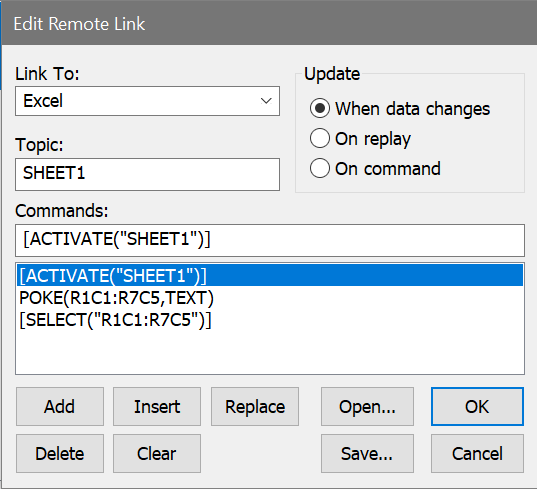
The requirements for remote links are listed below:
1. The other application must support DDE.
2. You must know the DDE topics that the application supports.
3. The application must be in the computer's search path or it must already be running when WinList attempts to make a connection.
4. The application must provide DDE "Server" support. That is, it must be able to respond to requests and instructions from other programs, in this case WinList.
Examples of other programs with which WinList can communicate are ModFit LT, Microsoft Excel, and Microsoft Word. This is not a complete list, as many other applications also support DDE.
The dialog box has three critical areas: Link To, Topic, and Commands. These fields name the application to connect with, the topic used for the connection, and the internal and external commands to execute.
The Update group box determines when the link will be updated. All buttons relate to editing commands to send.
Link To
This drop-down list box contains a list of several programs that you may commonly want to connect to. If the program you want to connect with is listed, select it from the list. If not, select Other from the list and type in the name of the program.
Topic
A default topic is filled in for you if the Link To field contains a program known to WinList. If no topic is shown or you want to change the topic, you can edit this field. The topic you supply must be a topic the other application supports.
Commands
This section is comprised of an edit box and a list box. The commands which appear and those you enter must either be internal WinList commands, or external commands which the other application will execute.
Internal commands are listed in the DDE Commands section. They instruct WinList to perform some function. For example, PASTE(metafile) instructs WinList to paste a metafile (picture) from the clipboard and display it instead of the histogram graphics or results information.
External commands must be enclosed in square brackets [ ]. Inside the square brackets enter the command that the other application will execute. For example, if a connection is established with Microsoft Excel, the command [ACTIVATE("SHEET1")] instructs Excel to make a spreadsheet called Sheet1 the active spreadsheet. Notice that the command is surrounded by square brackets to let WinList know that the command is an External command.
As you enter commands, click the Add button to append the command to the list, or use the Insert or Replace buttons. Commands are executed in the order in which they are listed.
Add
Click this button to add the command in the Commands to Send edit box to the end of the list of commands.
Insert
Click this button to insert the command in the Commands to Send edit box in front of the currently selected command.
Delete
Click this button to remove the selected command from the list box.
Replace
Click this button to replace the selected command in the list box with the command in the Commands to Send edit box.
Open
This option allows you to retrieve a DDE command file previously saved to disk. The command file opened from disk will replace the one in memory.
Save
This option allows you to save a DDE command file to disk. You can reuse the command file by using the Open option. Several results or histogram windows may use a command file stored on disk at the same time.
OK
Click this button to accept changes to the dialog box and make connection with the remote application. WinList will inform you if it cannot make connection.
Cancel
Click this button to discard changes made to the dialog box.
Update
Select an option to tell WinList how often to update the link with the other application. When it updates the link, WinList will run through all of the commands in the Commands to Send list, executing the internal commands and sending the external commands to the other (remote) application. Selecting When data changes will cause WinList to update the link whenever WinList changes the data related to the histogram or results window. Selecting On Replay tells WinList to wait until one of the options in the Replay menu has been selected. If you choose to update On Command, the link will be updated when you select Update Remote Links from the macro menu, or when the equivalent command is encountered in running a WinList macro.