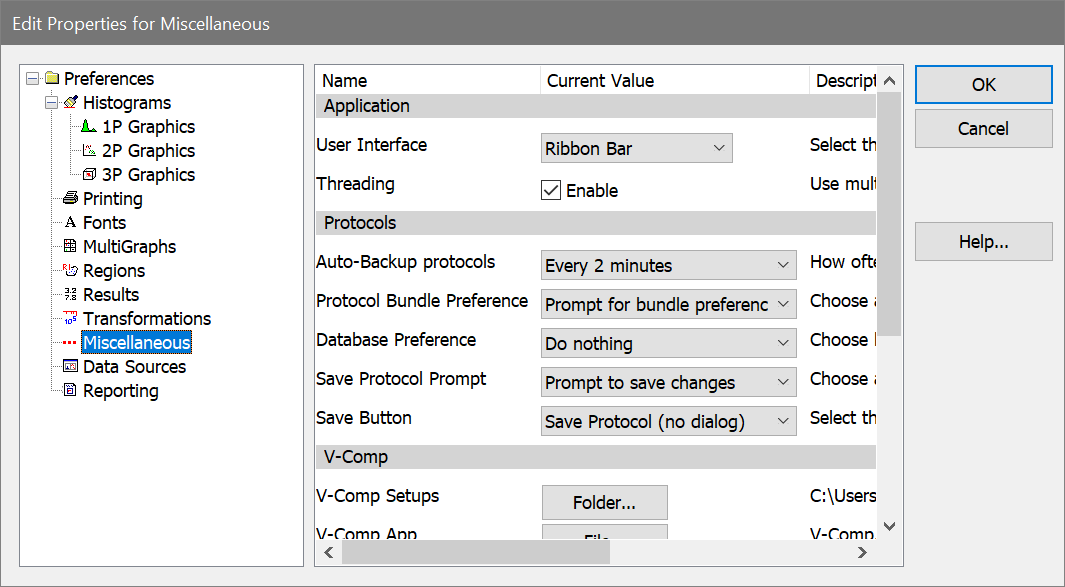
To display the dialog, choose Preferences from the File (Application) menu or the Options tab of the ribbon bar. In the menu & toolbar interface, the command is in the Options menu.
These preferences apply to various WinList objects.
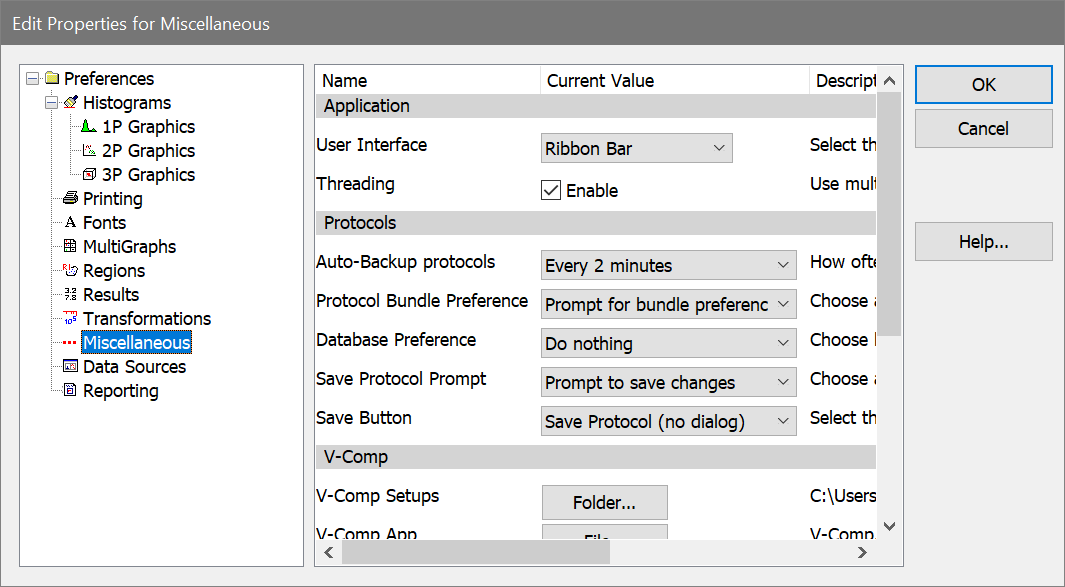
Application
User Interface
WinList provides two user-interface options: Toolbar & menu or Ribbon Bar. The default interface is the Ribbon Bar. For details on the differences between these interfaces, see Main Window, Toolbar, and Ribbon Bar.
Threading
Enable this option to improve performance on computers with multi-core processors. Most users can leave this option enabled, and disable the option only if advised by tech support.
Protocols
Auto-Backup protocols
WinList can automatically save a backup of the work you are doing in the program. This option allows you to choose how often to save a backup. The backup files are automatically removed when the program closes normally. If the program does not close normally, the backup files will be detected by the program when it starts up again, and it will offer to recover your work from the backup.
Protocol Bundle Preference
This preference determines what happens when WinList opens a protocol bundle that contains a preference file.
"Don't use bundle preferences" will ignore the preference file that is in the bundle.
"Prompt for bundle preferences" will ask the user whether the preferences from the bundle should be used.
"Use bundle preferences" will use the preference file that is in the bundle without asking.
Database Preference
This preference determines what protocols do to databases when protocols are opened.
"Do nothing" will ignore leave databases unchanged when a protocol is opened..
"Set database properties" will set the properties of databases when a protocol is opened. For example, if "Database1" was active and showing the database viewer when the protocol was saved, the protocol can make sure the database is activated and the viewer is showing.
Save Protocol Prompt
When closing the program, WinList can detect whether there are unsaved changes in your protocol. This option controls whether or not the program alerts you that the protocol has changed.
Save button
The Save Protocol button on the main toolbar can behave like the Save Protocol command, the Save Protocol As command, or the Save Bundle command. Select the behavior for the button with this preference. The program will need to be restarted for the change to take effect.
V-Comp
V-Comp Setups
This property contains the path to V-Comp setup files. Typically, WinList can determine this path correctly without intervention. However, if you store V-Comp setup files in a common location with other users, you may need to set this path explicitly.
V-Comp App
This property points to the V-Comp application, if you have it installed on your computer. It allows WinList to launch V-Comp directly from the Compensation toolbox.
Macro options
Macro speed
This option controls how fast macros and protocols playback. It is the minimum amount of time, in milliseconds, between each line of a macro. The default value is 10 milliseconds.
Macro status
This option controls whether or not the macro status dialog is displayed as a macro is played back.
Remote Connections
DDE Timeout
This option determines how long WinList waits for a remote script command to complete. The default value is 10000 milliseconds.
On some computers, the operating system waits for the full timeout period before completing. In these cases, experiment with lower settings for the DDE Timeout. On newer hardware, a setting of 1000 typically works fine, and it can save 9 seconds of unnecessary waiting for the transaction to complete.
Save preferences
When checked, these preferences will be stored as new default preferences when you click OK to close the dialog. If unchecked, changes are only applied to this session of the program.