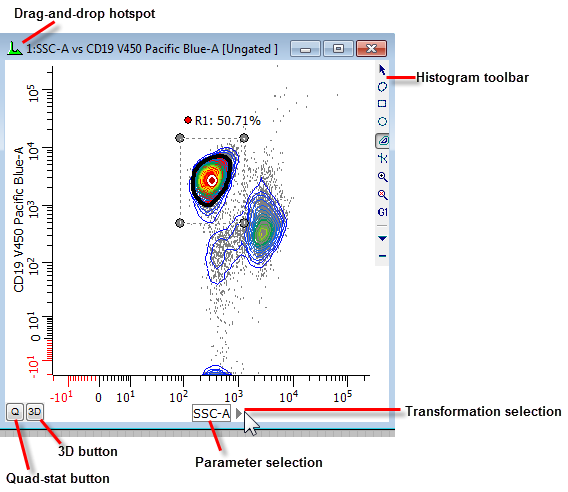
Histogram windows belong to the data source that creates them. They are moveable and sizable within the data source. They can display 1P, 2P, and 3P data in a variety of graphical formats. Most data analysis begins with the creation of histograms and defining regions on the histograms.
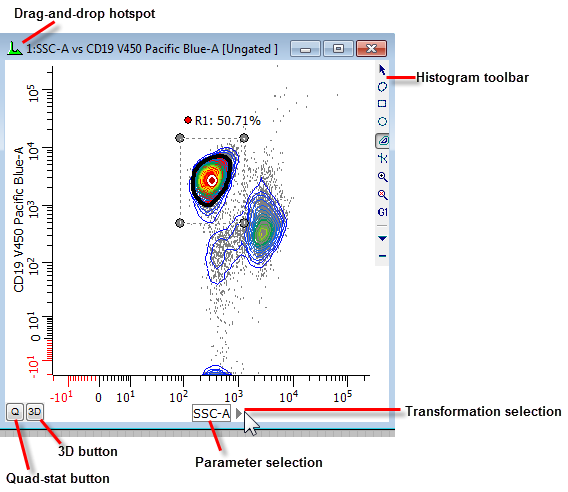
Click the mouse on an axis label to select a different parameter for that axis. When the mouse is over the axis label, click the small triangle next to the label to select a different transformation for the parameter.
A toolbar is positioned on the right edge of the histogram window to provide quick access to many common commands. For details, see Histogram Toolbar.
For quick access to commonly used histogram options, WinList displays the Histogram Context menu by clicking the right mouse button on a histogram. The histogram toolbar also provides access to this menu.
When you click the left mouse button within a histogram, several things may happen. If there is an object that can be moved or edited at that location, the object will be activated. Holding the mouse button down on an object will allow you to drag the object to a new location. If there is not an object under the mouse, the action is determined by the selected region creation mode. See the section on the Histogram Toolbar for more on region creation modes.
Close histogram windows by clicking the "X" button in the upper right corner. When a histogram window is closed, any regions it contains are also deleted.
Histogram windows can display 1, 2, or 3 parameter data from a listmode data source. They can also display information from other Windows programs if they are linked with a Dynamic Data Exchange (DDE) connection. See Edit Remote for more on DDE links.
Regions used for gating and statistics are drawn directly on histogram windows.
Q or QuadStat Button
When a two-parameter histogram is created, a button appears in the lower left-hand corner labeled Q. Click this button to create a QuadStat and results window for it. Delete QuadStat regions by clicking on the region label, then pressing the Delete key on the keyboard. See Regions for more information on the QuadStat and other region types.
I or Information Button
When you have put a one parameter or two parameter histogram in remote mode (DDE connection with another Windows application), under some circumstances you will see an I button in the lower left hand corner of the histogram window. If the remote application sent text back to WinList, you will see the I button.
The button is also displayed for subtracted histograms. If you press the I button, a pop-up information window will appear that will allow you to scroll through the results.
3D Button
On the 3D version of WinList, two- and three-parameter histogram windows also contain a 3D button in the lower left-hand corner. When this button is clicked, WinList displays a 3D Viewer window for the histogram. See WinList 3D Version Notes for more information.