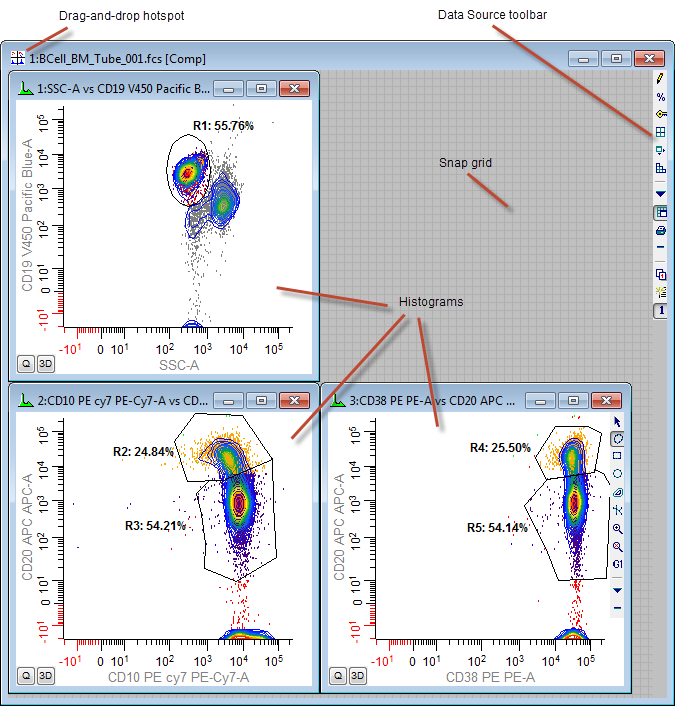
WinList creates a data source window for each open listmode file. These windows are moveable and sizable within the confines of WinList's main window. Data source windows are automatically closed when WinList closes. They can contain any number of histograms and multiple pages of histograms.
To create a new data source window, click the Open FCS button on the ribbon or toolbar.
To read a new data file into an existing data source window, click the Next FCS button on the ribbon or toolbar.
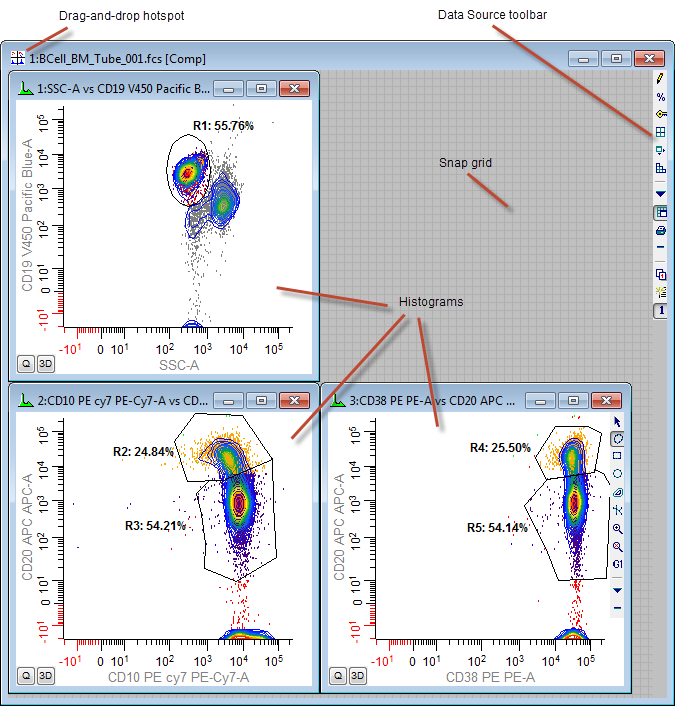
A toolbar is positioned on the right edge of the data source window to provide quick access to many common commands. For details, see Data Source Toolbar.
A data source window can be dragged and dropped onto a Report window to add all of its histograms to the report. The drag-and-drop hotspot is the upper-left portion of the title bar.
To edit a data source window, select Edit Data Source from the Edit menu. Alternately, you can double-click its title bar or click the Edit button on the data source toolbar.
Right-click a data source window to display its context menu.