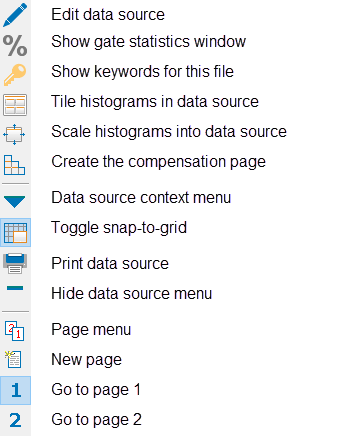
This toolbar appears inside the right edge of the active data source window. Each icon represents a tool, described below.
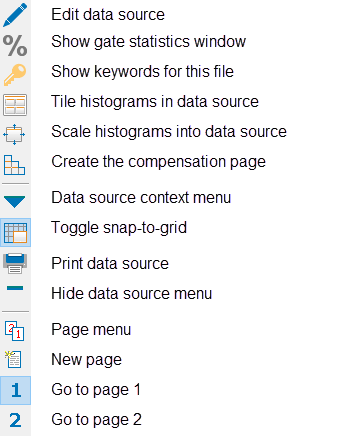
Many of these commands are explained elsewhere, but a few are only available through the toolbar. These are explained in more detail below.
Compensation Page
This button creates a special page in the data source for compensation. The compensation page shows histograms for one measurement at a time and is used when setting up N-Color compensation.
When you click the Compensation Page button on the toolbar, you can choose a gate to apply to the histograms on the compensation page.
Page menu
The page menu allows you to add, rename, and delete pages in the data source. Use pages to group histograms when there are too many to display at once.
The page menu also allows you to select a page to view. This can also be done by clicking on the title bar of the data source and using the PgUp and PgDn keys on the keyboard.
Context menu
The context menu for the data source window contains many common commands. It can be displayed by clicking the Context menu button on the data source toolbar, or by right-clicking inside the data source window.
For more information, see Data Source Context Menu .
Snap
This button enables or disables snap-to-grid moving and sizing of histograms within a data source. With the option enabled, histogram windows move and size based on the background grid displayed on the data source. This makes it easy to create histograms that are the same size and to align them neatly. With snapping disabled, histograms can be moved and resized without constraint.