

Research
and Compliance Mode note:
In RUO mode, all users can perform these tasks.
In Compliance mode, only ModFitAdmins
and ModFitEditors have permission
to perform them.
Use this dialog to add, delete or edit one or more databases. See Databasing with ModFit LT for more on databases.
The Edit All Databases dialog can be displayed by choosing Edit Databases from the Edit tab.
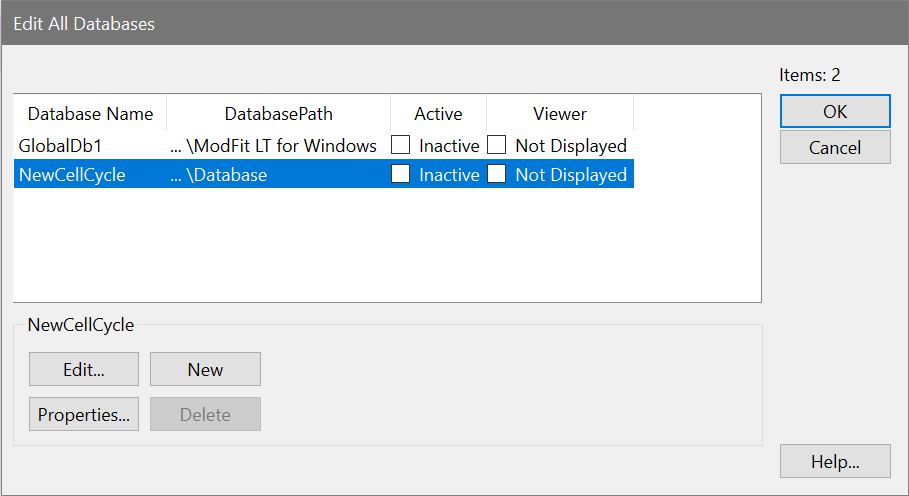
Overview
ModFit LT can have one or more databases defined at any time. The database format is ASCII-formatted, tab-delimited database. Any FCS keyword or analysis result can be mapped to a database field. A complete description of the functionality of the database system can be found in the Databasing with ModFit LT discussion.
Edit
If a database is selected, this option shows the Edit Keyword Map dialog box. You can also double-click the database item to activate this option.
Properties for the selected item
This button appears in the group of buttons below the listbox. It allows you to edit properties for the selected item in the list.
If a database is selected, the Edit Properties for Database dialog will be displayed.
New
This command creates a new, empty database.
Delete
This option will delete the selected database from the list.
OK
Put away the Edit All Databases dialog box.
Help
Show this help topic.