

Research
and Compliance Mode note:
In RUO mode, all users can perform these tasks.
In Compliance mode, only ModFitAdmins
and ModFitEditors have permission
to perform them.
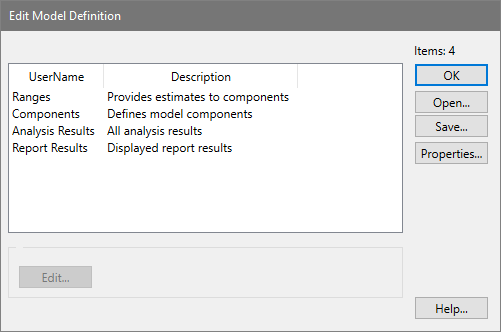
This dialog allows editing of existing models and creation of new models. It can be used to change any and all aspects of a model, and therefore should be used with great care.
The listbox displays the aspects of the model that can be edited: ranges, components, and results.
Ranges:
Ranges are used to provide estimates for the model components. They are displayed when you click the Range button on the ribbon bar. Most ranges are used to identify peaks in the model, and associated model components use the range position, size, and statistical data as a starting point in the modeling of the histogram. See Edit Ranges for more on this topic.
Components:
Components of the model define the mathematical pieces and their interdependencies. There are components to model debris, aggregates, peaks, and broad distributions. Each component, in turn, has a set of details that further describe the properties of the component. See Edit Properties for Component for more on this topic.
Analysis Results:
Analysis results are defined using equations. They can show simple information, such as keywords stored in the data file, or sophisticated mathematical expressions based on details of model components. See Edit Analysis Results for more on this topic.
Report Results:
Report results define what analysis information will be displayed on the report. See Edit Report Results for more on this topic.
OK:
Click this button to close the dialog and apply the changes to the current model.
Open:
This option allows you to open a previously saved model from disk. The File Open dialog box is displayed, allowing you to navigate to and select the model. Note: Models from ModFit LT 2.0 and earlier cannot be opened with this option.
Save:
This option allows you to save the current model to disk for later use. The File Save dialog is displayed, allowing you to navigate to the location where you wish to store the model.
Help:
Click this button to display online help for this topic.
Edit:
This button is enabled when one of the list entries is selected. Clicking the button will display the edit dialog for the selected item.