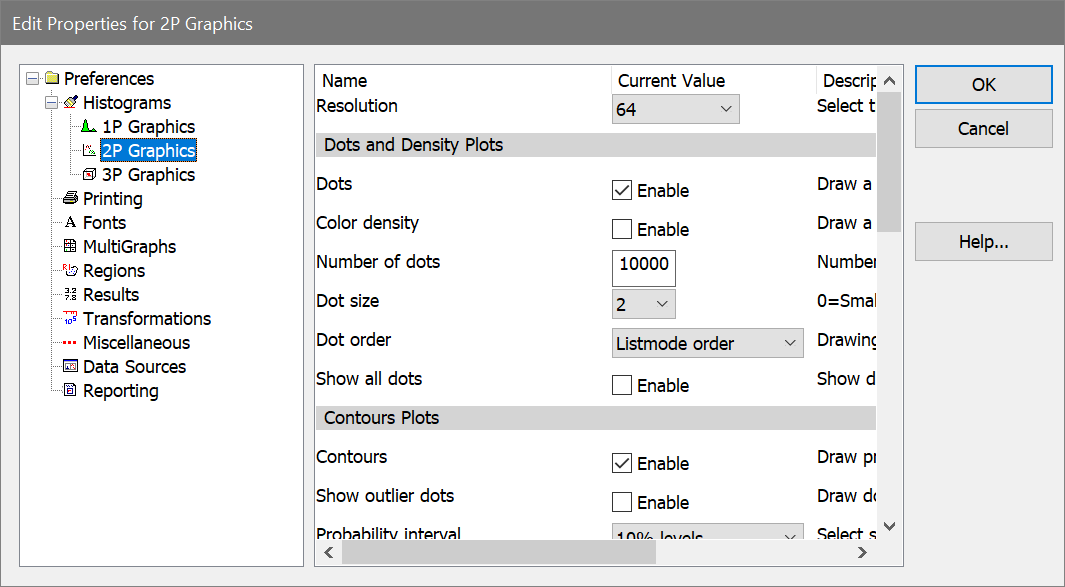
To display the dialog, choose Preferences from the File (Application) menu or the Options tab of the ribbon bar. In the menu & toolbar interface, the command is in the Options menu.
These preferences apply to 2P histograms. Individual histograms can override these settings.
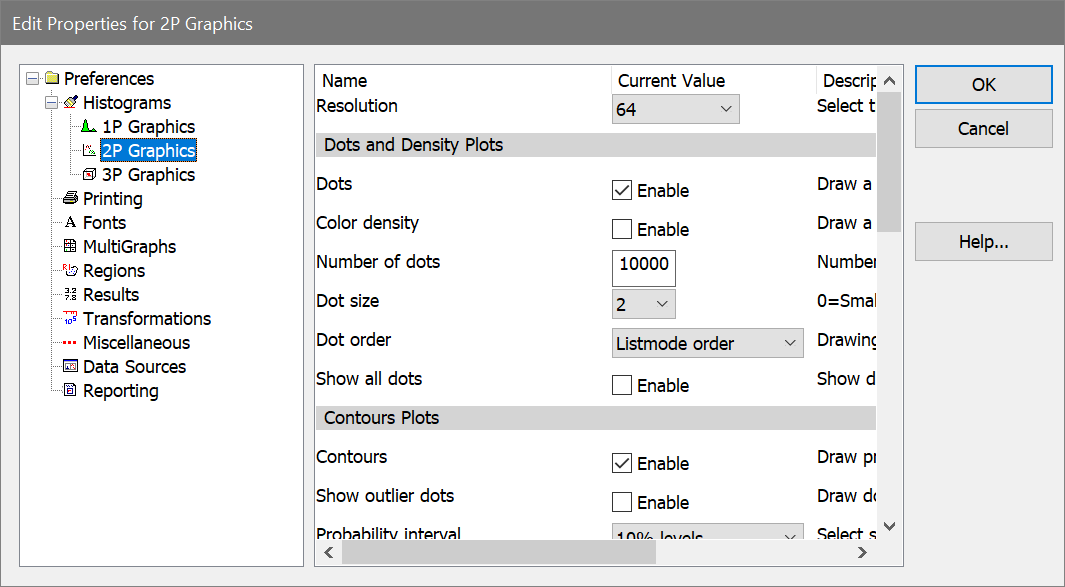
Resolution
Choose a desired histogram resolution for 2P histograms. If the chosen value is greater than the resolution of the listmode file, the maximum resolution of the listmode file will be used.
Dots and Density Plots
Dots
To display dots density by default, check this option. When the option is unchecked, dots will not be displayed on the histogram.
Color density
To display color density by default, check this option. When the option is unchecked, color density dots will not be displayed on the histogram.
Number of dots
Enter the number of dots you want to display in the histogram window.
Note: The actual number of dots displayed may be less that the number you enter. If there are fewer events in the data than you specify, or if the packet size you specify is less than the number of dots, fewer dots will appear.
In the second case where the packet size is smaller than the number of dots, you can display the full number of dots by replaying data for that histogram, or you can adjust the packet size to store the entire listmode file. See Edit Program Controls for further discussion of packet size.
Dot size
This option controls how large each event (or dot) will be on the screen and printer. A size of 0 will display the smallest unit on the device. Other sizes are in points, a unit of 0.35 mm or 1/72 in.
Dot order
When using color event gating, this option controls the order in which dots are drawn. Listmode order draws dots in their natural event order based on the listmode acquisition. Low frequency on top draws the dots for the smallest populations last so that they can be seen on top of populations that have many events. It is useful for visualizing rare events. High frequency on top draws the dots for the largest populations last. It may be used to visually clean up low frequency events.
Show all dots
By checking this option, all events will be displayed in the 2P histogram after replaying. See the note for "Number of dots" above for more on showing all dots.
Contour Plots
Contours
To display contours, check this option. Uncheck the option if you do not want contours to display.
Show outlier dots
To display dots that fall outside the first contour, enable this option. NOTE: When this option is enabled, the only dots displayed are those that fall outside the lowest or base contour. It effectively disables the Enable Dots option in the Dots and Density graphics section.
Probability interval
This value determines the probability used to compute contours.
Base Contour
This dropdown list selects the level of the lowest, or base, contour. The level is selected as a percentage of events that it will include. The highest percentage, 99%, will include 99% of the events in the histogram.
Line weight
Choose a line weight for the contour border. The value is in points, a unit of 0.35 mm or 1/72 in.
Fill contours
When this option is checked, contours will be filled with colors defined in the Colors section. When unchecked, the contour is unfilled.
Percent Iso3D Translucency
Select the default translucency to use for Iso3D displays. Higher values make the populations more translucent.
Colors for Contours and Color Density
Color mode
For color density and contours, this option determines how colors are assigned to different levels. Color gradient mode assigns Gradient Start color to the first level and gradually changes colors to Gradient End color for the last level. Rainbow mode uses colors from WinList's color palette, starting with color 1 and sequentially selecting colors from the palette for each level. If there are more levels than colors, colors are repeated.
Gradient Start color
Choose a color to use as the starting color for color density dots and contours in Color Gradient mode. When you click the color button, the standard color selection dialog box is displayed.
Gradient End color
Choose a color to use as the ending color for color density dots and contours in Color Gradient mode. When you click the color button, the standard color selection dialog box is displayed.
Rainbow colors
Select the number of rainbow colors to use in Rainbow color mode. The default, 5, serves most cases very well.
Rainbow 1 - n
Select a default color for each Rainbow mode level.
Save preferences
When checked, these preferences will be stored as new default preferences when you click OK to close the dialog. If unchecked, changes are only applied to this session of the program.