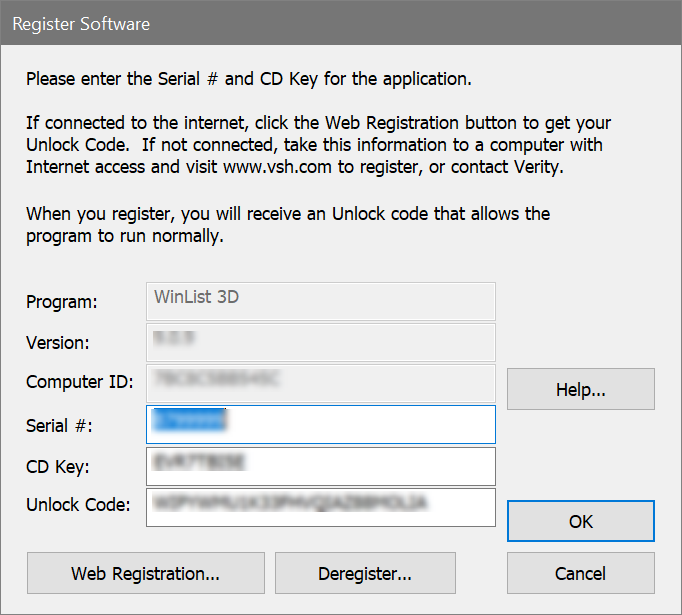
Why You Should Register
Registration is a key step in setting up the software to run on your computer. In fact, your software may not be fully functional until you register. Here's why.
This version of the program uses software security, which requires you to register your software in order to receive an Unlock Code to make the program fully functional. An unregistered installation will be fully functional for 30-days, and then become a "trial version" with limited functionality until it is registered.
Of course, registration is useful for other reasons, too. We can inform you of bug fixes and updates, and provide you with better technical support.
How to Register
When you start the program for the first time, it will automatically display the Registration dialog box shown below. You can access this dialog at any time by pressing the Registration button on the dialog box that is displayed when the program starts up.
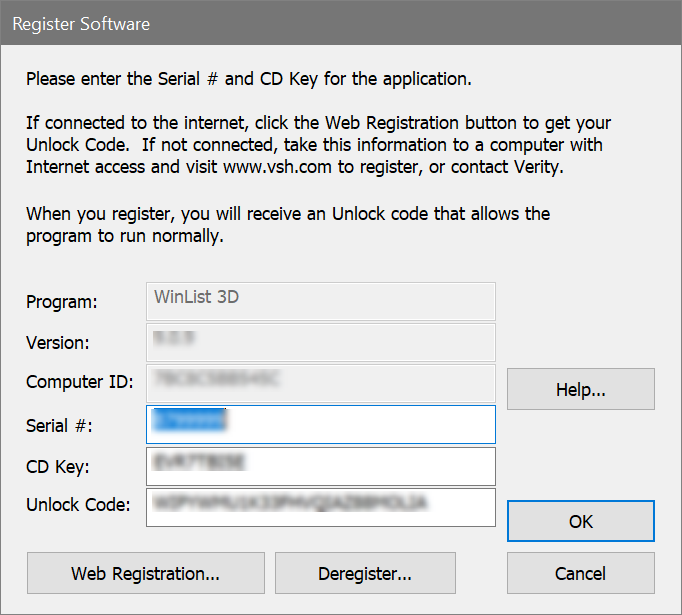
This dialog has three fields that you need to fill in: Serial #, CD Key, and Unlock Code.
The Serial number and CD Key can be found on the outside of the program box or in email if the program was provided to you by download. Enter these exactly as they appear; they are case-sensitive. If you have lost or misplaced the Serial number or CD Key, contact Verity technical support at tech@vsh.com or (207) 729 6767.
If the installation computer has Internet access
Start by filling in the Serial Number and CD Key fields in the Register Software dialog. Use the Serial Number and CD Key that were provided with the software.
Next, to receive an Unlock Code using the internet, click the Web Registration button on the dialog box. This button will launch your browser software and connect you to the registration web site.
Follow instructions on the web site to register the product. If you are registering an update version, you will need the serial number of the previous version to complete the registration. If you are registering an additional user license, you will need the serial number of another copy of the program that is registered to your institution. If you have a network version - stop - you are in the wrong place. For network versions, see Using the Network Version .
Getting an Unlock Code is a two-step process. First, you fill in and submit the registration form on the web site. The web site will generate an email to you with an Unlock Code.
When you receive your Unlock Code email, copy it from the email message into the Unlock Code field in the Registration dialog box. When possible, use Copy and Paste to do this, to ensure that the characters are correct. Then click the OK button.
Your program will become fully functional once the Unlock Code is entered correctly.
If another computer has Internet access
If the computer you installed the software on does not have internet access but another computer does have access, you can follow these steps to register.
Write down the Program Name, Program Version, Computer ID, Serial number, and CD Key displayed in the Register Software dialog.
Go to the computer that has internet access, launch the browser, and navigate to www.vsh.com.
Follow the links to Register Software.
Follow instructions on the web site to register the product. If you are registering an update version, you will need the serial number of the previous version to complete the registration. If you are registering an additional user license, you will need the serial number of another copy of the program that is registered to your institution.
Getting an Unlock Code is a two-step process. First, you fill in and submit the registration form on the web site. The web site will generate an email to you with an Unlock Code.
When you receive your Unlock Code email, copy it from the email message into the Unlock Code field in the Registration dialog box. When possible, use Copy and Paste to do this, to ensure that the characters are correct. Then click the OK button.
Your program will become fully functional once the Unlock Code is entered correctly.
If you have any questions, please contact us. See Contacting Verity Software House for phone numbers and addresses.