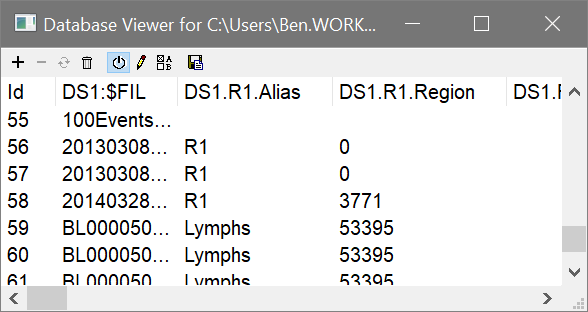
Purpose: Display the contents of a database.
The Database Viewer can be displayed by choosing to show the viewer in the database properties. To do so, choose Edit Databases from the Edit menu, select the database you want, and then click the Properties button. In the Edit Properties for Databasen dialog, enable the viewer and click OK.
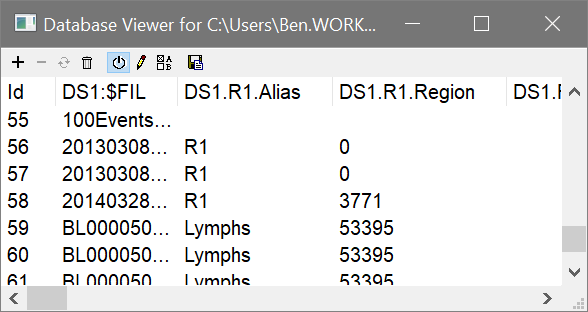
Overview
This window can be displayed for any database you have created. The viewer displays the fields defined in the database as column headings. Each record in the database is shown as a row of information. The window can be scrolled horizontally and vertically if there is information out of view. Each column can be resized by dragging the partition between the column headings with the mouse.

At the top, a toolbar provides buttons to manually add, delete, replace and delete all records.
Click the "+" button to add the current analysis information to the database.
Click the "-" button to delete the selected records from the database; if the button is grayed, there are no records selected.
Click the replace button to store the current analysis into an existing record in the database.
Click the trash can button to delete all records in the database. You will be prompted to confirm this action.
Additional buttons toggle the database on and off, display the Edit Keyword Map dialog, display the Edit Properties for Database dialog, and backup the database.
See Databasing with WinList for more on databases.