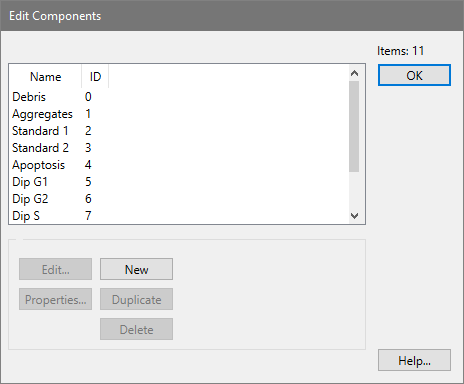
Research
and Compliance Mode note:
In RUO mode, all users can perform these tasks.
In Compliance mode, only ModFitAdmins
and ModFitEditors have permission
to perform them.
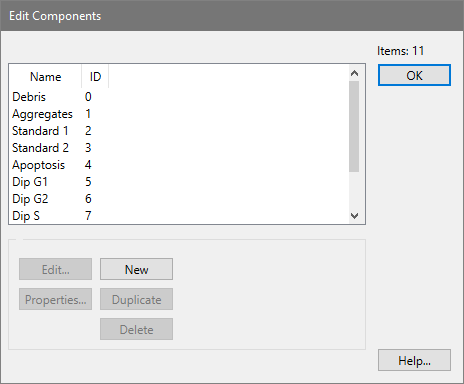
This dialog allows you to add, delete, and edit components of the model. Each model component mathematically describes a piece of the model. The collection of components attempts to fully define the histogram as a mathematical model.
Component names can be edited by clicking slowly once on the name, then clicking again. The list item will enter edit mode; press the Tab key or click another item to accept the revision.
Select a component in the list, and then click one of the action buttons to modify it.
OK:
Click this button to close the dialog and accept the changes.
Help:
Click this button to display online help for this topic.
Properties:
This button is enabled when one of the list entries is selected. Clicking the button will display the edit properties dialog for the selected item.
Edit:
This button is enabled when one of the list entries is selected. Clicking the button will display the edit dialog for the selected item.
Copy:
Click this button to copy the selected component. The new copy will be added to the end of the component list, and can be selected for editing.
Delete:
Click this button to delete the selected component. If other components are dependent on the deleted component, they will become inactive. Use great care when deleting components to ensure the remaining model components are not adversely affected.
See also: