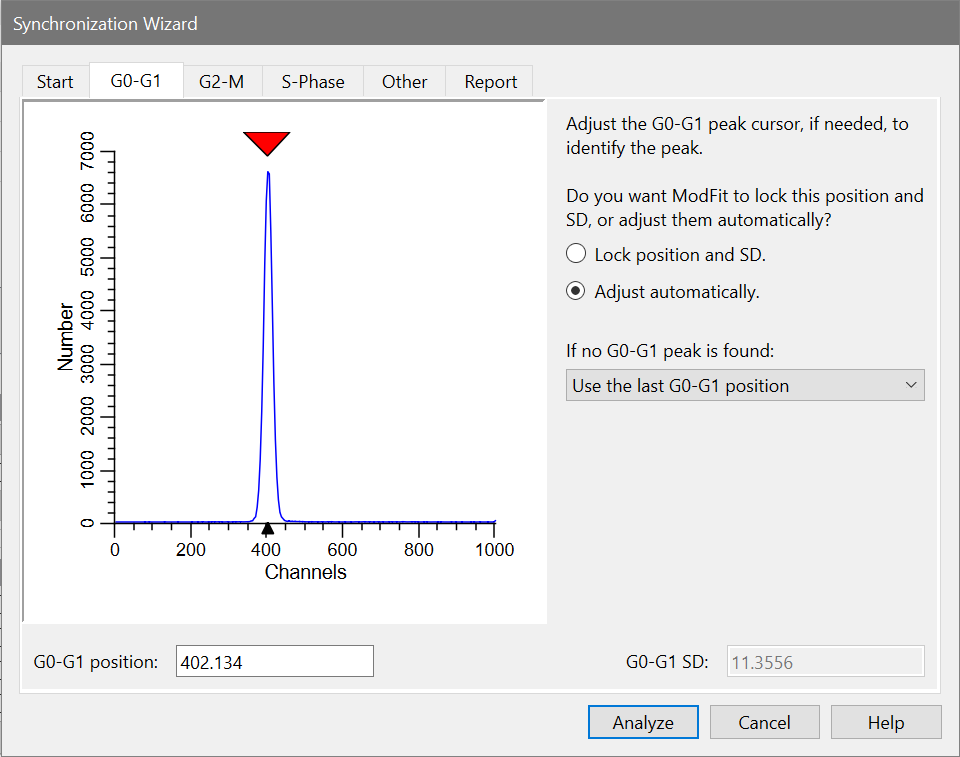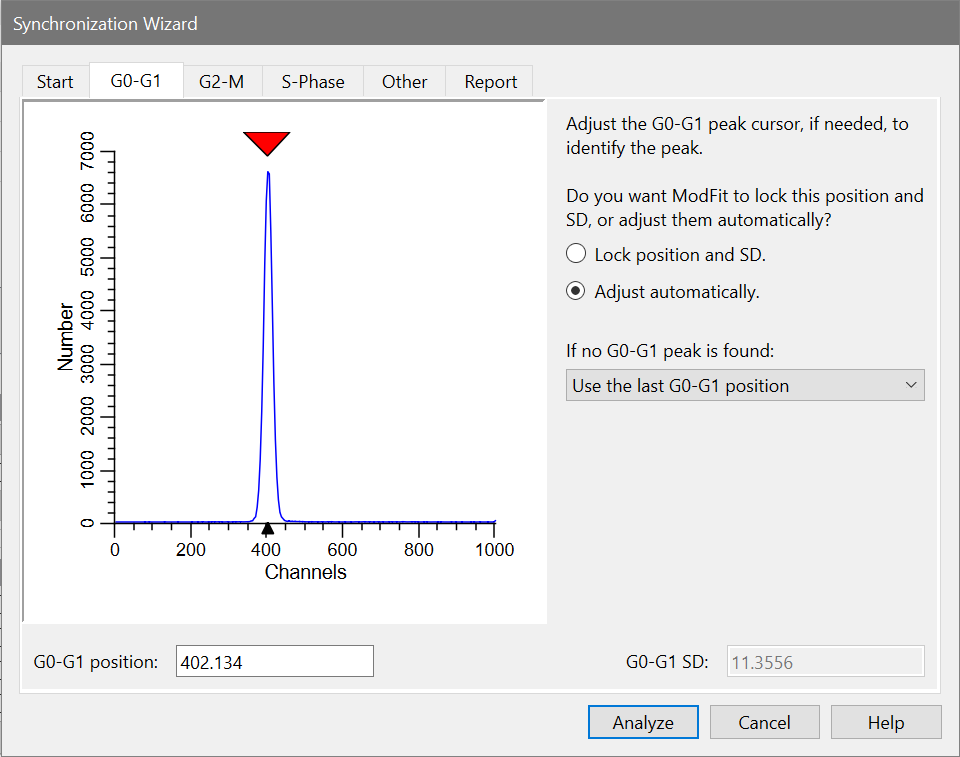
The purpose of this tab is to allow you to identify the G0-G1 peak. A graphic of the currently loaded data file is displayed with a cursor used to identify the position of the G0-G1.
The program will position the cursor automatically over the first peak in the sample. If this is not the correct peak for your analysis, position the G0-G1 peak cursor by clicking on the red triangle at the top of the graphic and dragging it over the peak. Alternately, you may type a channel value into the G0-G1 position edit box.
When you close the Wizard dialog by choosing Analyze and you are creating a model from scratch, ModFit LT will position the G0G1 range around the channel position you indicate. The range is placed so that it encompasses several channels to the left and right of the peak position.
When editing a model, the Sync Wizard does not adjust the range position on the data. You can manually adjust the range by clicking the Range button on the toolbar and moving or resizing the G0G1 range.
The Sync Wizard allows you to "lock" the channel position, or to let the program adjust the position within the G0G1 range. When you choose Lock the position, ModFit LT will not try to find a better peak position. This setting is useful in case where the G0-G1 peak is indistinct or not present. You must also specify a standard deviation for the peak with this option.
Choosing Adjust automatically allows the program to look for a peak within the range of channels encompassed by the G0G1 range, initially plus or minus 8 channels from the identified peak position. If the program cannot locate a peak within the G0G1 range, the Sync Wizard Adjustment dialog is displayed with options on how to adjust the model.
Two options are provided for the case where no G0-G1 peak is found in a sample. Use the last G0-G1 position causes the program to use the last known G0-G1 location if it can't find a peak. Prompt for action displays the Sync Wizard Adjustment dialog so that the user can be alerted to the issue and decide what to do when it happens.