

Use this tool to create a table on the report or cell types. It is found on the Insert tab of the ribbon, as well as the toolbar for the report and cell type.
Once the tool is selected, click and drag on the report or cell type to create the object.
Double-click the top of the object to edit its properties.
The Table object is used to display analysis results and keywords on the report.
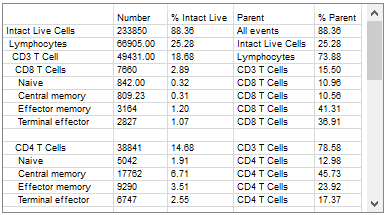
A table has a user-defined number of rows and columns, which can be edited in the Edit Properties for Information Table dialog.
The cells in a table can contain text and keywords. Keywords must be surrounded with square brackets to be interpreted as keywords and evaluated.
Adding Text
Text can be typed directly into a cell in the table. Simply click the mouse in a cell and type the text. Typical text editing keys can be used to delete, copy, and paste text.
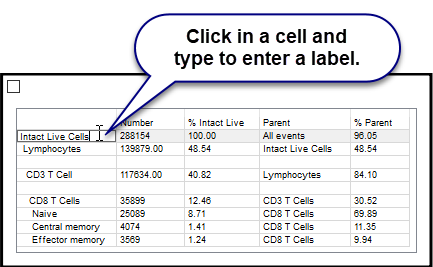
Adding Keywords
The easiest way to add keywords to the table is to select keywords from the list of available information. This is done by clicking the cell to enter Edit mode, and then right-clicking to display a menu of categories. Within the category sub-menus you will find all of the available keywords that can be included.
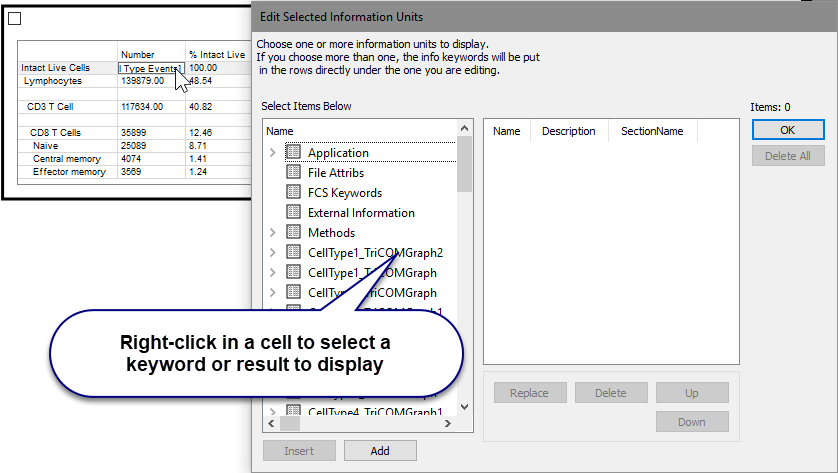
The columns in the table will automatically size to fit the content. You can also set the column width manually with the mouse.
Context menu
There are 2 context menus for tables: the frame's context menu and the cell context menu.
Frame Context menu:
The context menu is displayed by right-clicking on the blank space above the table cells.
| Copy | Copies the table to the clipboard. |
| Save Image | Saves the table as a graphic to disk. |
| Edit Frame | Edits the properties of the table. |
| Bring to Front | Brings the object to the front of other objects. |
| Send to Back | Sends the object behind other objects. |
| Copy to page | Copies the object to another page. |
| Move to page | Moves the object to another page. |
| Delete | Deletes the object. |
| Flag to Save | Check this option to save the image after auto analysis. |
| Export Table | Exports the table in tab-delimited format. |
| Copy Formulas | Copies the table's formulas to the clipboard. |
Cell Context menu:
This menu is displayed when you right-click in a cell of the table.
| Insert Row | Inserts a row above the cell's row. |
| Insert Column | Inserts a column to the left of the cell's column. |
| Delete Row | Deletes the row the cell is in. |
| Delete Column | Deletes the column the cell is in. |