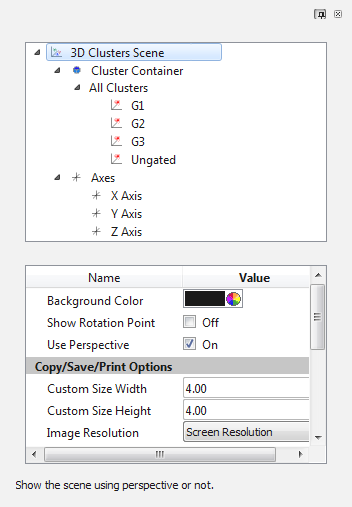
This property sheet allows you to change how the 3D-viewer window displays 3-parameter data.
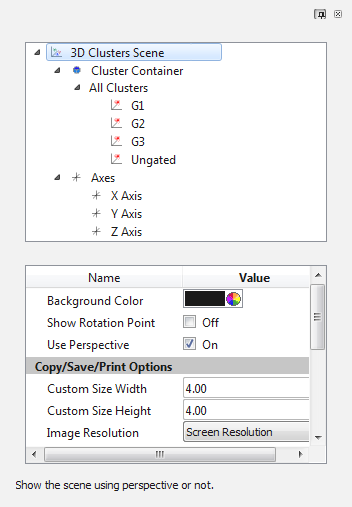
A pushpin at the top of the sheet allows you to pin the sheet open. The small "x" allows you to close the sheet.
The tree control at the top determines which set of properties are shown in the bottom section. Select an item in the tree to view and edit its properties.
3D Clusters Scene
Background Color
Select a background color for the viewer.
Show Rotation Point
Enable this option to see the point at the center of rotation.
Use Perspective
Enabled by default, this property determines whether perspective is applied to the 3D rendering.
Copy/Save/Print Options
Custom Size Width & Height
These values control the width and height for graphics when copied, saved, or printed.
Image Resolution
This field controls the resolutions for graphics when copied, saved, or printed.
Use White Background
Enable this option to use a white background when copying, saving, or printing.
Dots/Spheres/Clouds
Display Mode
Select the type of 3D display to use: Dots, Spheres, or Clouds.
Dots/Spheres Properties
Enter the number of events to display for dots and spheres.
Cloud Properties
Probability
Select a probability threshold for the cloud display. This value is much like a contour in 2P space, in this case defining a 3P surface. Larger values include more events inside the cloud and result in a larger surface.
Necessary Events
This determines the minimum number of events that a cluster must contain in order for a cloud to be generated for it.
All Clusters
These settings are applied to ALL clusters. Individual clusters can be customized with different settings.
Dot/Sphere Size
Select a size for dots or spheres.
Percent Transparency
Choose a transparency for all clouds.
Clusters
Dot/Sphere Size
Select a size for dots or spheres.
Percent Transparency
Choose a transparency.
Cluster Color
Choose a color for the cluster.
Axes
Show Box
Enable this option to show the 3D box.
Box Line Weight
Choose a line weight for the 3D box.
Box and Axis Color
Choose a color for the 3D box and axis.
Y, Y, Z Axis
Show
Choose an option for the axis display.
Axis Color
Select a color for the axis.
Label Font
Select a font for the axis label.
Number Font
Select a font for the axis numbers.
Axis Line Weight
Select a line weight for the axis.
Axis Label Properties
Axis Label
Edit the text for the axis label.
Update Axis Label
Select an option for how the axis label is updated.
Axis Label Style
Choose a label style. 3D Fixed maintains the same label orientation as the plot is rotated. 3D Facing Viewer rotates the labels to face the viewer and remain readable as the plot is rotated.
Horizontal Alignment
Choose an alignment for the labels.
Axis Number Style
Choose a style for the axis numbers. 3D Fixed maintains the same label orientation as the plot is rotated. 3D Facing Viewer rotates the labels to face the viewer and remain readable as the plot is rotated.
Show Exponent Only
When enabled, only the exponent is shown on the axis for log-like transforms.
Axis position
Select a position for the axis.