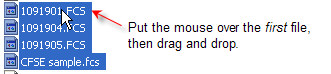WinList supports a number of drag and drop operations that simplify common functions.
Drag and Drop Object onto Reports
Many objects in WinList can be dragged onto report windows to simplify adding the object to the report.
To drag and drop a histogram, MultiGraph, or results window onto a report, position the mouse over the drag hotspot on the title bar, press and hold the mouse button, and drag the window onto the report. When you release the mouse button, a linked object will appear on the report.
The drag hotspot is the left corner of the title bar of a window. When you position the mouse over this spot, the cursor will change to indicate the Drag and Drop functionality.

The drag hotspot on the upper left corner of the data source window will drag the entire contents of the window onto the report.
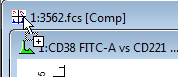
Drag and Drop Files onto WinList
When you drag files from the operating system onto WinList's main window, WinList attempts to determine what kind of file you have dropped and open it appropriately.
You can locate files using Windows Explorer or My Computer on the PC, select them with the mouse, and drop them onto the application. Protocol and macro files (wlx, mac, and wlb) are opened and run. Report files (wlr) and MultiGraphs (mg) are opened in a new report window.
You can drop a compensation file (cmp) onto a data source to automatically apply the compensation settings to it.
Other file types are treated as FCS listmode files and the program attempts to open them. If you drop files onto an existing data source window, WinList will assume that you want to add these files to the batch list for that data source window. If you drop files onto the main application window, WinList will attempt to open the first one as a new data source window, and then add the remaining files to the batch for this new data source.
Note: When selecting files for drag and drop, the file under the mouse cursor will be the first file added. In most cases, you should make the selection and then press and hold the mouse on the first file to begin the drag and drop operation.