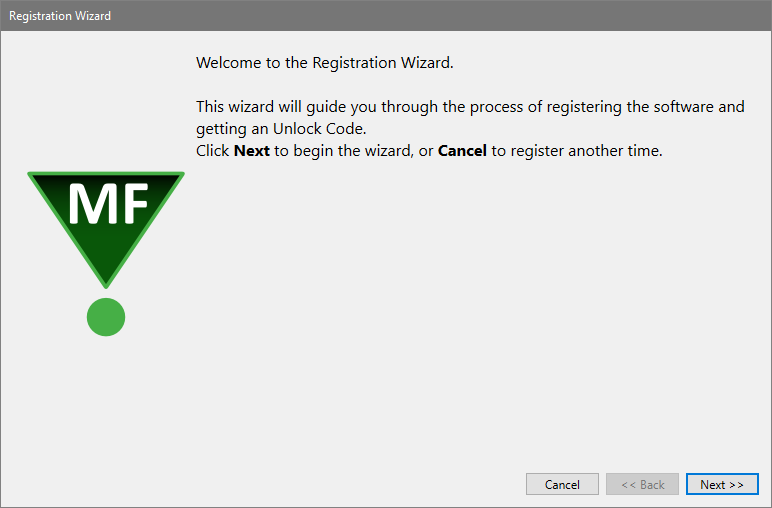
Why You Should Register
Registration is a key step in setting up the software to run on your computer. In fact, your software will not be fully functional until you register. Here's why.
This version of the program uses software security, which requires you to register your software in order to receive an Unlock Code to make the program fully functional. An unregistered installation will be fully functional for 30-days, and then become a "trial version" with limited functionality until it is registered.
Of course, registration is useful for other reasons, too. We can inform you of bug fixes and updates, and provide you with better technical support.
How to Register
When you start the program for the first time, it will automatically start the Registration Wizard. You can access this dialog at any time by clicking the Registration button on the dialog box that is displayed when the program starts up.
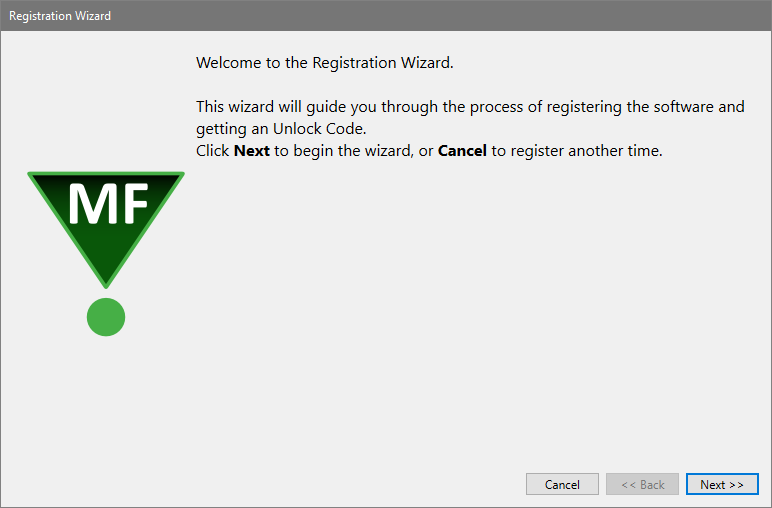
Click the Next button to begin the registration process.
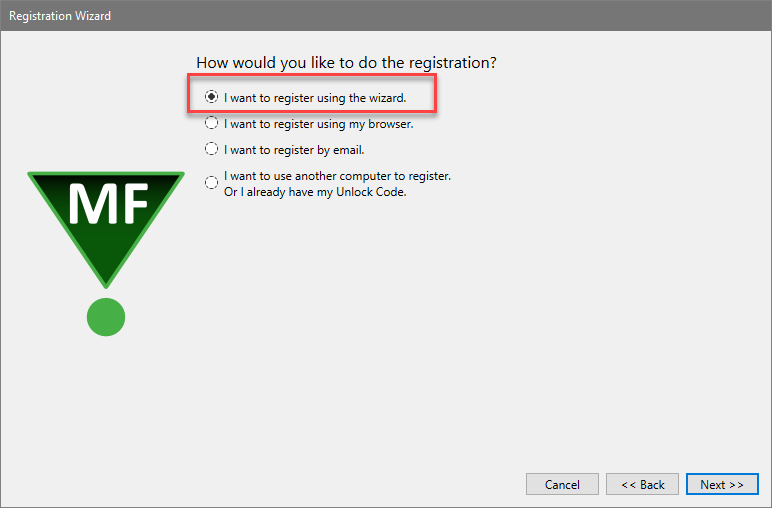
The wizard will ask how you want to register the program. Select the appropriate option and click Next.
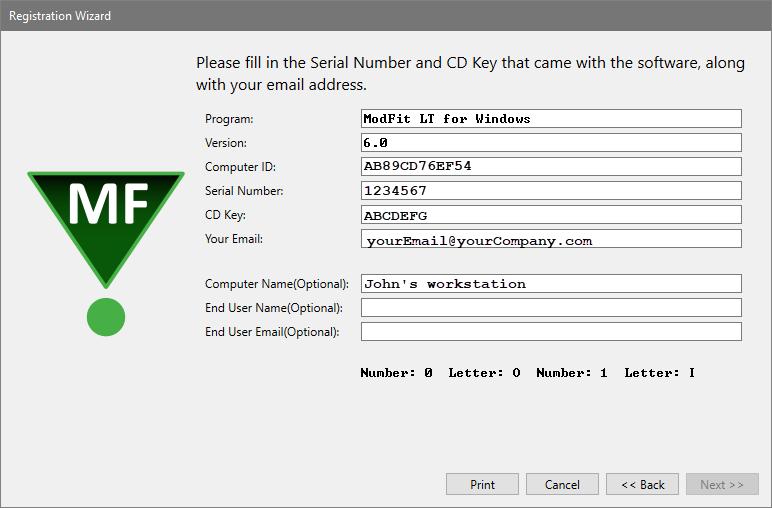
The next step in the wizard shows some information about the program. There are 3 fields that you need to fill in for this step: Serial #, CD Key, and Email. You can also enter or edit the Computer Name, End User Name, and End User Email fields.
The Serial number and CD Key can be found on the outside of the box the program came in, or in email if the program was provided to you by download. Enter these exactly as they appear; they are case-sensitive. If you have lost or misplaced the Serial number or CD Key, contact Verity technical support at tech@vsh.com or (207) 729 6767.
For the Email field, make sure to enter a valid email address. Otherwise, you may not receive the Unlock Code and the program will not be fully functional.
Click Next to continue the registration process.
If you have more than one user account at vsh.com, you will be presented with another step. This step only appears if you have more than one account.
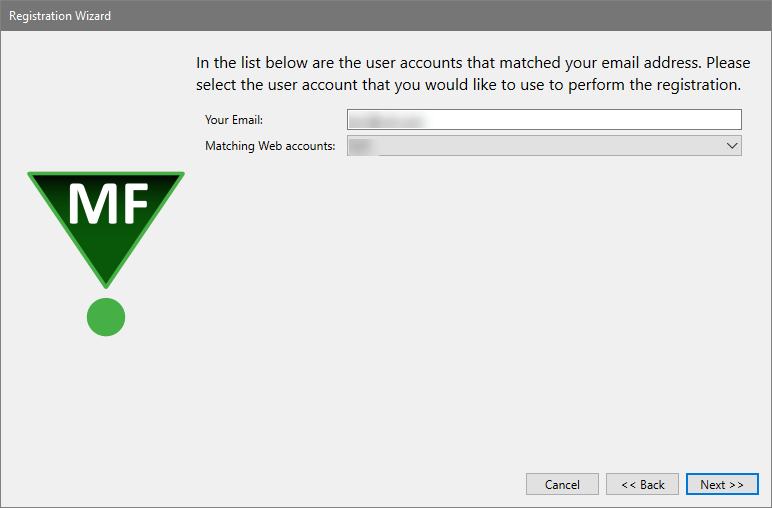
Choose the web account that you want to use for registration, and then click Next.
At this point, the program will request an unlock code from the registration server at vsh.com. If successful, you will see the confirmation step and the Unlock Code for your computer.
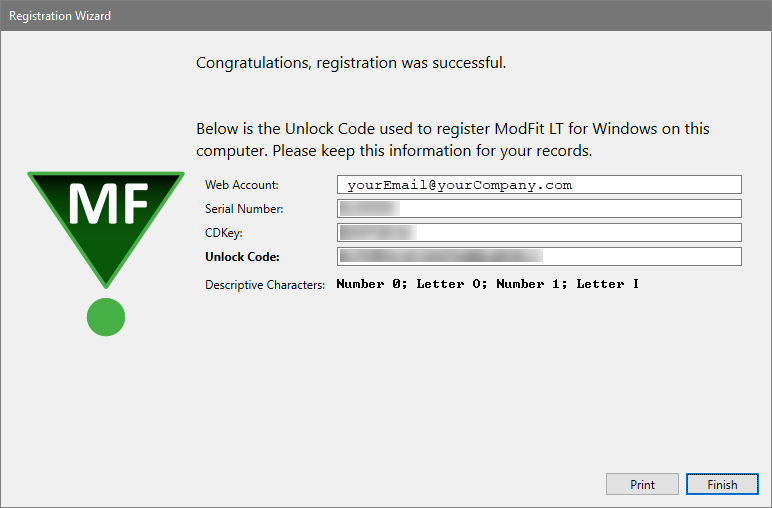
You can print the registration information by clicking the Print button. Click Finish to close the wizard and continue working with the program
If there was a problem with the registration, an informative message will explain the problem and steps to take to correct it.
Once you have completed the registration successfully, the program will be fully functional.
If the registration wizard cannot connect to vsh.com...
Sometimes firewalls can prevent the registration wizard from connecting to vsh.com. In this case, you can try registering with your browser. Choose the second option in the list and click Next to launch your browser with the correct registration information.
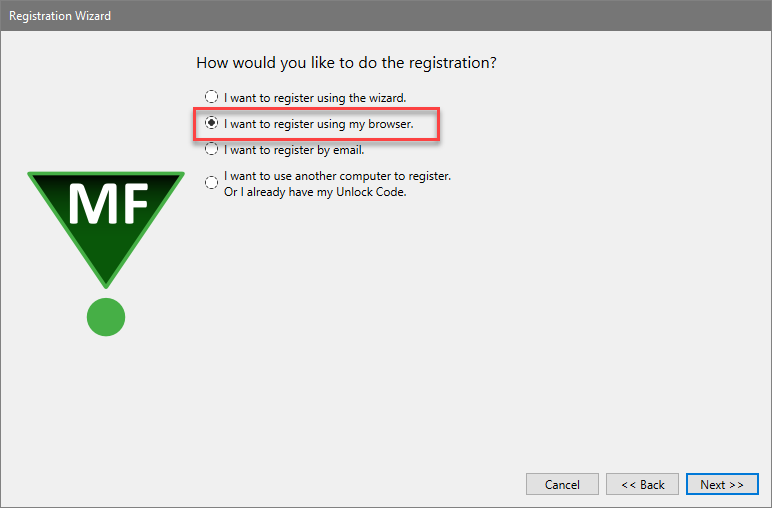
Follow instructions on screen to complete the process.
To register your software using email...
The registration wizard can help you send email to Verity Software House with your registration information. Choose the third option in the list and click Next to create an email message.
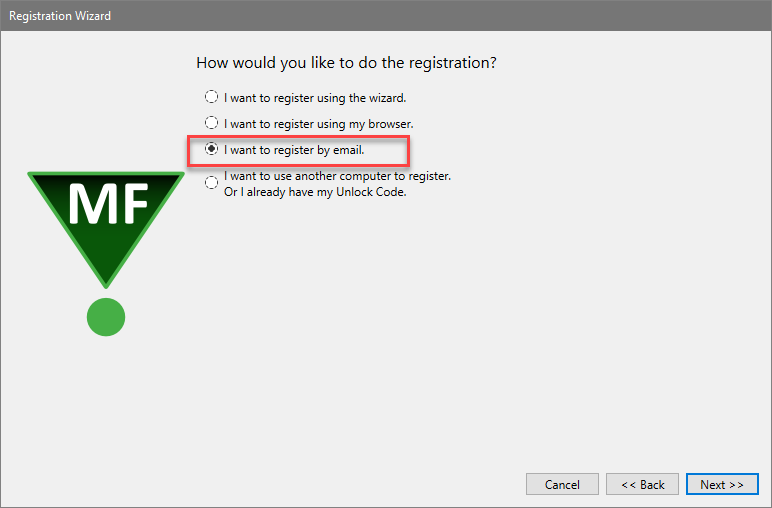
Follow instructions on screen to complete the process.
To register your software using another computer...
When the installation computer does not have internet access but another computer does, you can use the fourth option in the list and click Next to begin the process.
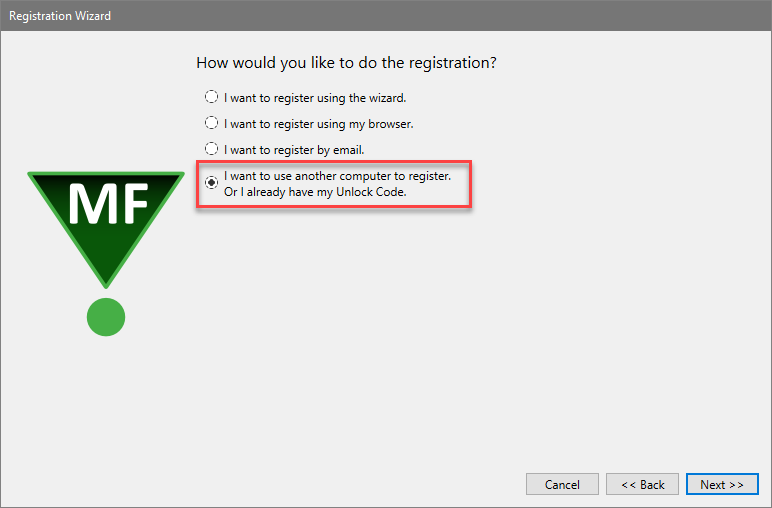
On the installation computer, write down the Computer ID displayed in the Register Software dialog.
Next, go to the computer that has Internet access, launch a browser, and navigate to www.vsh.com.
Click the Register Software link.
If you already have a web account, login with your user name and password. If you do not have a web account, create a new account that will be associated with this registration.
After you login, the Software Registration page will be displayed on the web site. Fill in the information in the form on this page to register the product. If you are registering an update version, you will need the serial number of the previous version to complete the registration. If you are registering an additional user license, you will need the serial number of another copy of the program that is registered to your institution.
Getting an Unlock Code is a two-step process. First, you fill in and submit the registration form on the web site. This sends a registration request to Verity. Your Unlock Code is then emailed to you, so make sure you provide a valid email address.
When you receive your Unlock Code via email, paste or type it into the Unlock Code field in the Registration dialog box on the installation computer. When possible, use Copy and Paste to do this, to ensure that the characters are correct. Then click the OK button.
Your program will become fully functional once the Unlock Code is entered correctly.
If you do not have Internet access...
If you do not have access to the Internet, you can send the registration information below to Verity Software House by fax, mail, or telephone. Our technical support staff can register the software for you with the information you provide, and supply you with the Unlock Code to enter into the Registration Wizard.
Here is the information we need. You can print this page and fill it in.
These fields are found in the Registration dialog box.
Program Name:
Program Version:
Computer ID:
Serial number:
CD Key:
User Information
Name:
Institution:
Address:
City:
State/Province:
Zip/Postal Code:
Country:
Phone:
Fax:
Email:
Our technicians will use the information below to create a web user account for you on our web site.
Name to use on VSH web:
Password to use on VSH web:
A question we can ask to verify who you are:
The answer to the question to verify who you are:
If you are updating from a previous version, you will need to supply the serial number of the previous version.
Serial Number of previous version:
Contact Verity Software House