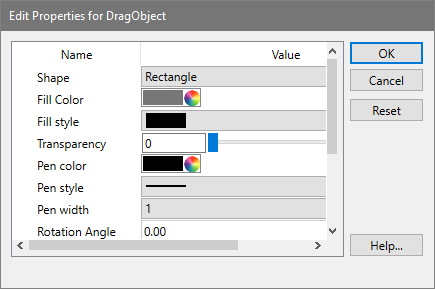Use this command to add rectangles to the report document. Rectangles can be dragged into position anywhere on the report, and have selectable colors.
To drag a rectangle, click on the object and hold down the mouse button. With the button depressed, move the mouse. Release the button to set the new position.
To change the size of a rectangle, first click on it to make it the active object. Click and hold one of the handles to reposition that corner of the rectangle. Each of the handles can be moved in the same manner.
To change the properties of a rectangle, double click on the rectangle.