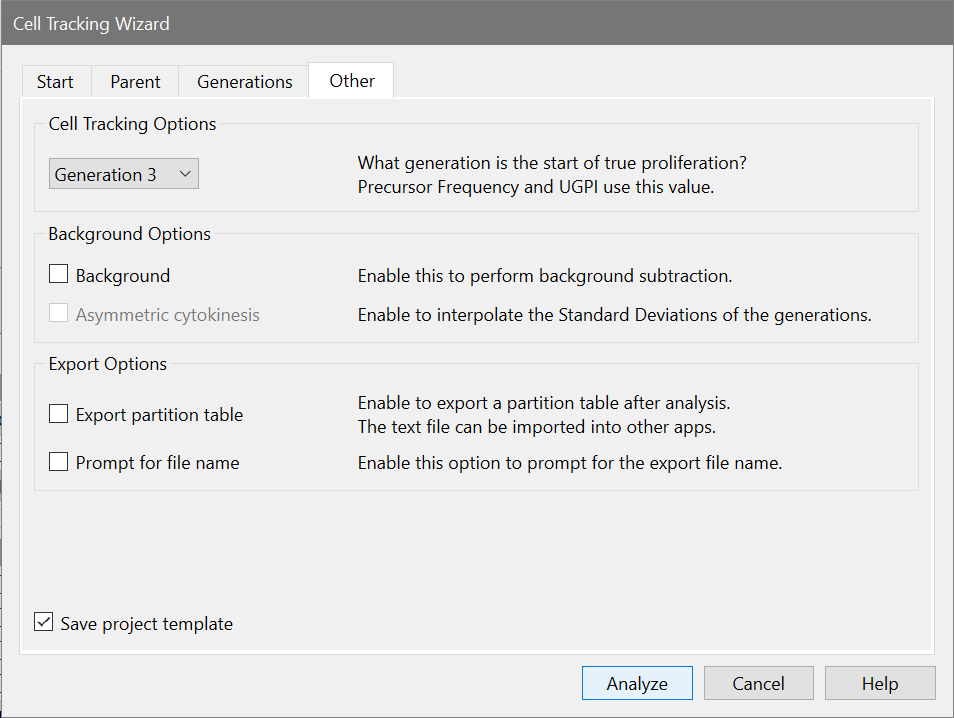
The purpose of this tab is to allow you select miscellaneous options related to the cell tracking model you are creating.
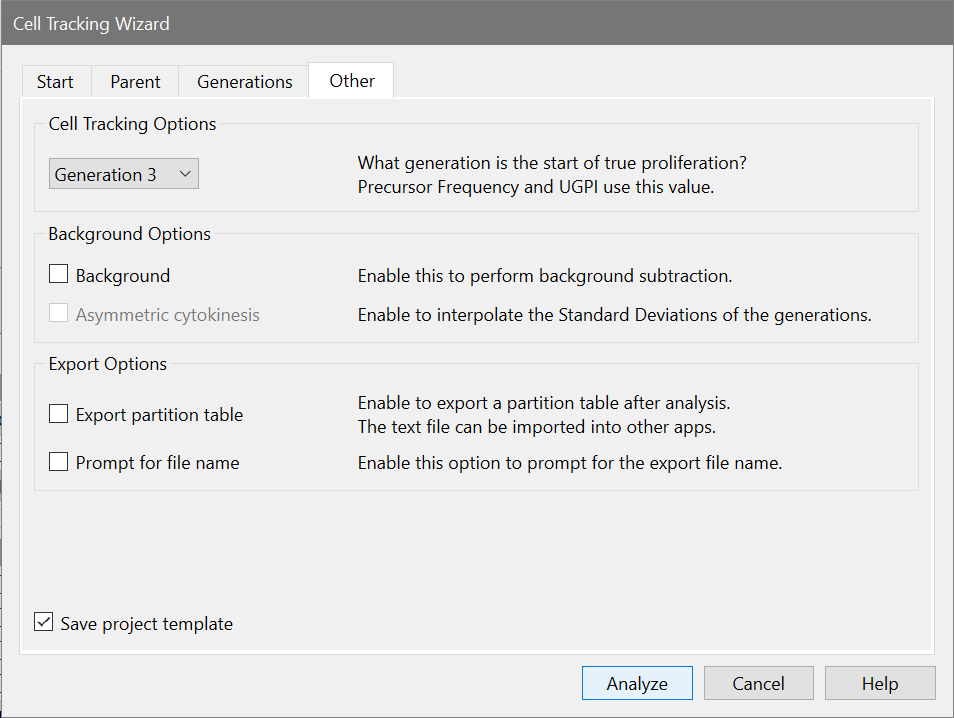
The Cell Tracking Options group allows you to identify the generation that is considered the start of true proliferation. This value is used in computing the Precursor Frequency and the Upper Generation Proliferation Index (UGPI). For a description of the use of Precursor Frequency, see "A flow cytometric method to estimate the precursor frequencies of cells proliferating in response to specific antigens", Givan, A., et al, Journal Of Immunological Methods Vol. 230, 1999 Elsevier Science B.V.
If you need to perform background subtraction, enable the Background checkbox. The Cell Tracking Wizard will add a rectangle to model background.
When you enable Background subtraction, another option, Asymmetric cytokinesis, becomes available. With this option checked, the standard deviations of the generations are broadened by interpolation along the background rectangle. If this option is not enabled, all generations have the same standard deviation as the parent population.
With the Asymmetric cytokinesis option enabled, the program sets the name of the model to "Cell Tracking Wizard Cytokinesis Model". If the option is not checked, the model name is "Cell Tracking Wizard Basic Model".
Two export options can be enabled for the Cell Tracking Wizard. When Export partition table is enabled, the program will save a text file containing the "boundaries" of the generations. These are the points of intersection of the adjacent generations, illustrated below.
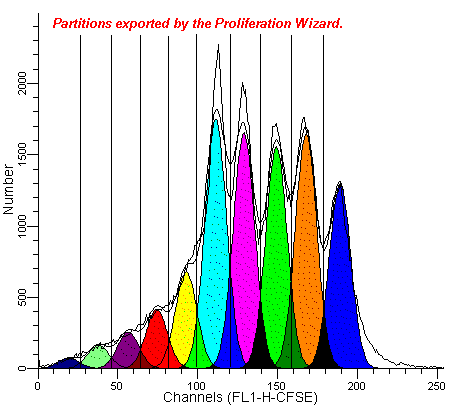
The export file is created each time the wizard analyzes a data file. By default, the export file name is ProlifWizardPartitions.txt. If you enable the Prompt for file name option, the wizard will display a File Save dialog before storing the partition file, allowing you to choose a file name and location.
The partition file can be imported into other applications, like WinList, for further analysis. It is a simple, text format file that is readable by spreadsheets, databases, and word processors.
The first time the wizard is run for a project, it will automatically save a report template. The template is opened automatically when the project is reopened. If the wizard is run again after the initial setup, the Save project template checkbox will be displayed on the Other tab of the wizard. Check the option to update the saved report template, or uncheck it if you do not want to save the changes to the wizard.