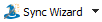
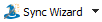
The Synchronization Wizard guides you through the process of creating or editing a model to analyze synchronized cell lines. You can initiate the wizard by selecting Sync Wizard->Create or edit model from Home tab of the ribbon bar. A dialog will appear containing several tabs, each presenting you with choices relative to a particular aspect of the model. The wizard provides full functionality for creating and editing a synchronization model while maintaining a simple interface.
When starting a Sync Wizard session, you should select each tab to adjust any settings to your data. When you press the Analyze button, the Wizard dialog will close, the model will be constructed, and the data file analyzed. In addition, the Wizard toolbar will appear at the bottom of the main window, allowing you to open files, return to the Wizard, or exit the Sync Wizard.
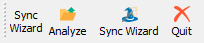
If you need to adjust a setting in the model, re-enter the Sync Wizard dialog by clicking the Wizard button on the Wizard toolbar, or selecting Sync Wizard->Create or edit model. When editing a model, you only need to review the tabs containing options you want to change. For example, you might view the G0-G1 tab to change the model from "Adjust automatically" to "Lock the position", then choose Analyze to close the dialog.
ModFit LT remains in Sync Wizard mode until you quit the Wizard, either by clicking the X on the Wizard toolbar, by selecting Sync Wizard->Quit.
You can save an active Sync Wizard session in a report to preserve your settings for the synchronization model you create.