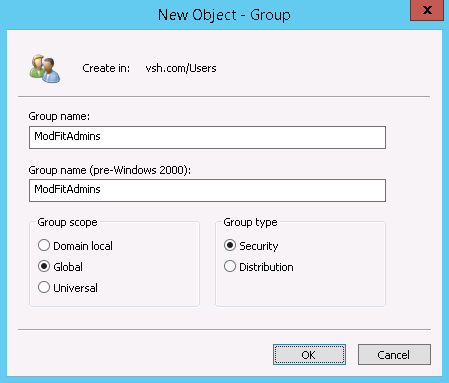
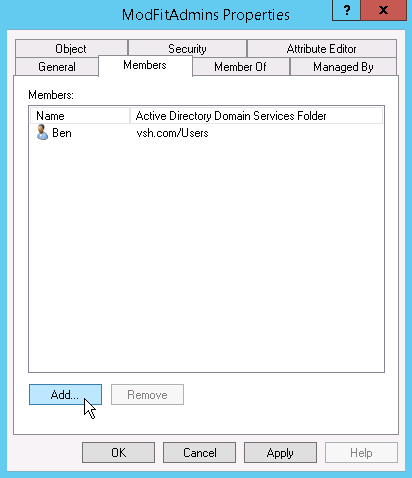
Setting up Compliance mode should be performed by your IT team. It requires administrative rights and a clear understanding of your network operating system.
The task involves creating several required ModFit LT user groups for your computer or domain, and then adding users to those groups. Once the groups are defined, the program automatically operates in Compliance mode.
ModFit LT User Groups
There are three (3) user groups for Compliance mode: ModFitAdmins, ModFitEditors, and ModFitUsers. Optionally, you can define an additional user group, ModFitResearchers, for research users within the Compliance setting who are not restricted by Compliance requirements.
The table below shows the kinds of features that group members can access.
Feature |
ModFitAdmins |
ModFitEditors |
ModFitUsers |
ModFitResearchers |
RUO
Mode |
| Set shared folder location | Yes |
No |
No |
No |
No |
| Edit Preferences | Yes |
No |
No |
Yes |
Yes |
| Check for Updates | Yes |
No |
No |
Yes |
Yes |
| Edit Logging | Yes |
No |
No |
Yes |
Yes |
| Create and Edit Models | Yes |
Yes |
No |
Yes |
Yes |
| Edit Databases | Yes |
Yes |
No |
Yes |
Yes |
| Select Models | Yes |
Yes |
Yes |
Yes |
Yes |
| Add files to batch | Yes |
Yes |
Yes |
Yes |
Yes |
| Run a batch of files | Yes |
Yes |
Yes |
Yes |
Yes |
| Log and Preference folder | Shared |
Shared |
Shared |
Per user |
Per user |
Setting Shared Folder location
When Compliance mode is enabled, there is an additional command that appears on the Options tab of the ribbon bar for ModFitAdmins. In Toolbar mode, the command appears in the Edit menu.
The Select Shared Folder command is used to select a settings folder that is shared by all users in Compliance mode. The common settings folder ensures that all Compliance-mode users work with the same configuration.
ModFitAdmins can use this command at any time to set or change the location for shared settings. Other users will not see this command.
Creating User Groups
The program requires at least one of the ModFit LT user groups to be defined in order to run in Compliance mode. ModFit LT user groups can be defined for your computer or for your entire domain using tools provided by the operating system. This is typically done by information technology personnel because it requires administrative rights.
The advantage of defining the user groups at the domain (network) level is that the groups are defined for all computers on the domain at the same time. If you define the user groups on an individual computer, those groups are available only on that computer.
Below we describe how to create user groups on a Windows server or on a Windows compute as examples. The specific methods you need to use may differ depending on the version of the operating system you are working with.
After you have defined the user groups and added users to them, ModFit LT will detect the groups when it starts up and operate in Compliance mode automatically.
Windows Server User Groups
Follow these steps to define user groups for an entire network or domain. Note: if you use this technique, you do not need to define user groups on each individual computer.
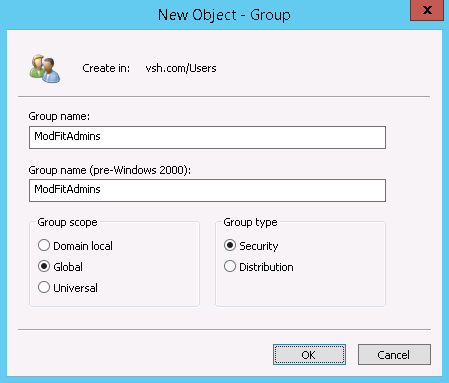
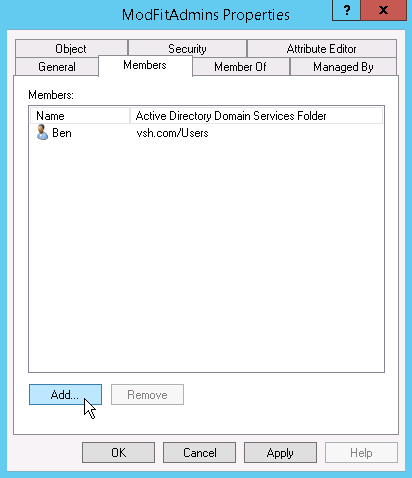
Windows Computer User Groups
Follow these steps to define user groups for an individual Windows computer. Note, if you already defined user groups for your domain, you do not need to define the groups again for each computer.
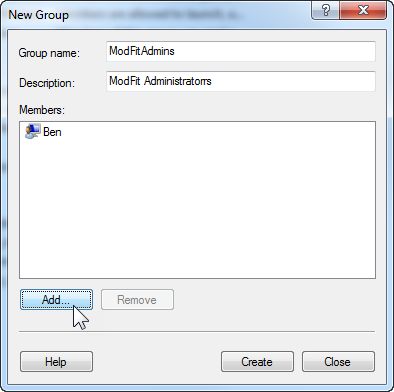
Mac OS X User Groups
Follow these steps to define user groups for an individual Mac OS computer.
See also: