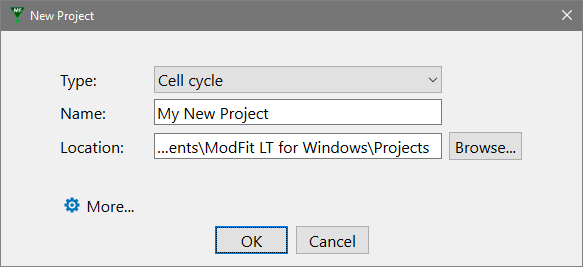
This command creates a new project. When selected, the New Project dialog is displayed.
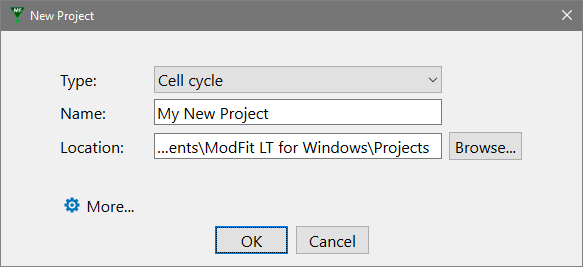
Type
The project Type determines how the project will be used:
Project Type |
Usage |
Cell cycle |
Cell cycle analysis using Auto-Analysis or a model created with the Choose Model dialog. Supports multiple cell cycles, debris and aggregate subtraction |
Synchronized cell cycle |
Analyze samples that have been synchronized (e.g. blocked in G0-G1 and then released). Supports one cell cycle, debris and aggregate subtraction |
Cell proliferation tracking |
For cells stained with cell-tracking dyes such as CFSE. Computes all cell proliferation statistics (e.g. Proliferation Index) |
Custom |
For an unrestricted analysis with a custom model |
ModFit LT will enable the tools that are appropriate for the type you select.
Name
Enter a name for the project. The name will be used to create a project folder on disk, so the characters in the name have to be compatible with file names on your operating system.
Location
By default, projects are saved in the ModFit LT subfolder of the user's Documents folder and in most cases you do not need to edit the location. However, you can select any location accessible to your computer using the Browse button.
More
Click the More button to show additional properties of the new project.
Project Description
Use this field to describe your project. It can also be left blank.
Project Creator
By default, the creator is the user logged onto the computer. This field can be edited.
Copy Data Files
When this option is enabled (checked), FCS files that are added to the project are copied into the project folder. This makes it easier to move projects to different locations.