

This tool allows you to create a 2P graph on the report or cell types. It is found on the Insert tab of the ribbon, as well as the toolbar for the report and cell type.
Once the tool is selected, click and drag on the report or cell type to create the object. Double-click the object to edit its properties.
The 2P Graph displays a correlated plot for two parameters.
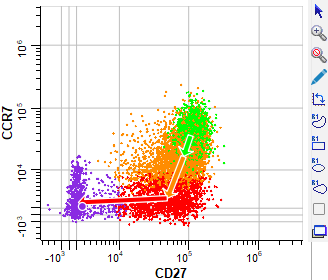
The X-axis of the plot shows intensity of a selected measurement, and the Y-axis shows the intensity of another.
Click the axis label to select a different measurement; a menu of choices will be displayed.
Tools to manipulate the plot appear on the right edge of the plot window when the mouse is over the plot. See 2P Graphics toolbar for a description of each tool.
Context menu
The context menu can be displayed by right-clicking on the object.
Edit Graphics
Displays the Graphic Options for 2P Graphs dialog.
Edit Frame
Displays the Edit Frame dialog.
Auto Zoom
When enabled, the plot is zoomed to exclude empty channels.
Show Unclassified
Toggles showing/not showing the unclassified events in the plot.
Show State Vectors
Toggles showing/not showing the state vectors in the plot.
Show Surface
Toggles showing/not showing a surface plot.
Copy
Copies the object to the clipboard.
Save
Displays the standard Save dialog to save the graphic object to disk.