

To create a MultiGraph window, click the MultiGraph button on the Home tab of the ribbon bar. If you are set up to use a menu and toolbar instead, choose MultiGraph from the Create menu. The Edit MultiGraph dialog will be displayed.
These windows allow you to display multiple histograms and results. The items in a MultiGraph are static - they do not change when a new file is opened or a gate is changed. MultiGraphs can display a mix of single, dual, and three parameter histograms and results in several different views. Additionally, MultiGraphs can be saved to disk, opened from disk, and added to at any time. They can also be exported in PDF format.
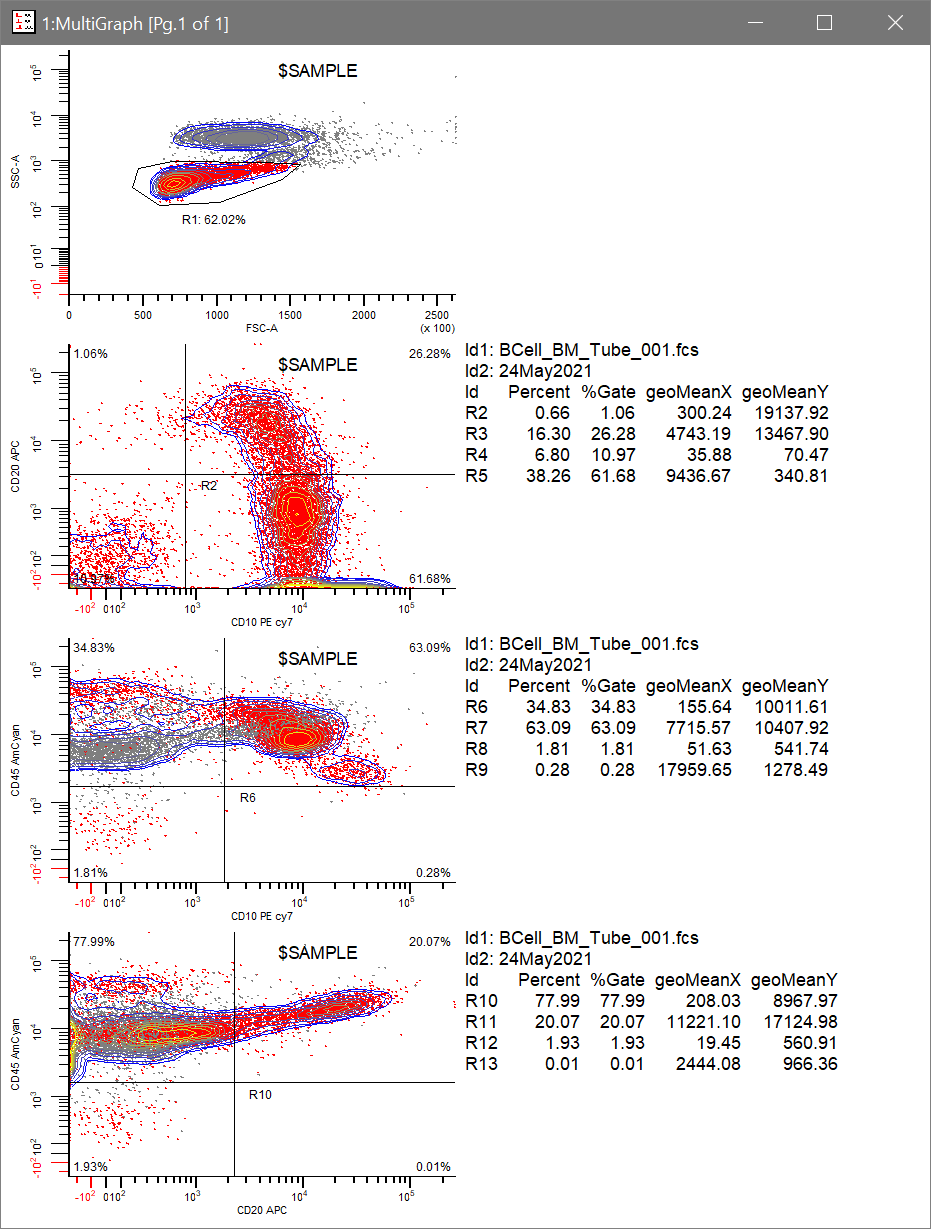
MultiGraph graphic elements are stored in Windows "metafile" format, also called "picture" format. Results window information is stored as text. Each element is like a picture snap-shot: once added, an element in a MultiGraph does not change even if the histogram it represents changes.
If a MultiGraph is in Tiled mode, you can move its elements by clicking the left mouse button on the item to move, holding the button down, and dragging the element to a new location in the MultiGraph. When you release the button, the MultiGraph will be re-drawn with the elements in their new locations.
The MultiGraph context menu is displayed when you click the right mouse button on a MultiGraph. Options appearing in the menu allow you to copy or delete a single element or the entire MultiGraph, edit the MultiGraph, print the MultiGraph, and more.
To edit a MultiGraph, double-click the title bar.
To configure the default characteristics of MultiGraphs, use the Preferences command in the Options menu.